Popups #6: Conditions
This article is part of our series on Popups.
After choosing your popup triggers, you can add another layer of specifications called “Conditions.” Conditions make popups even more targeted and relevant.
Conditions are to be used when designing popups for website visitors - the people viewing your site who are not yet established contacts or customers.
There are many options for creating conditions; you can select any categories from the Contact Properties, Web Activity, or eCommerce Activity sections.
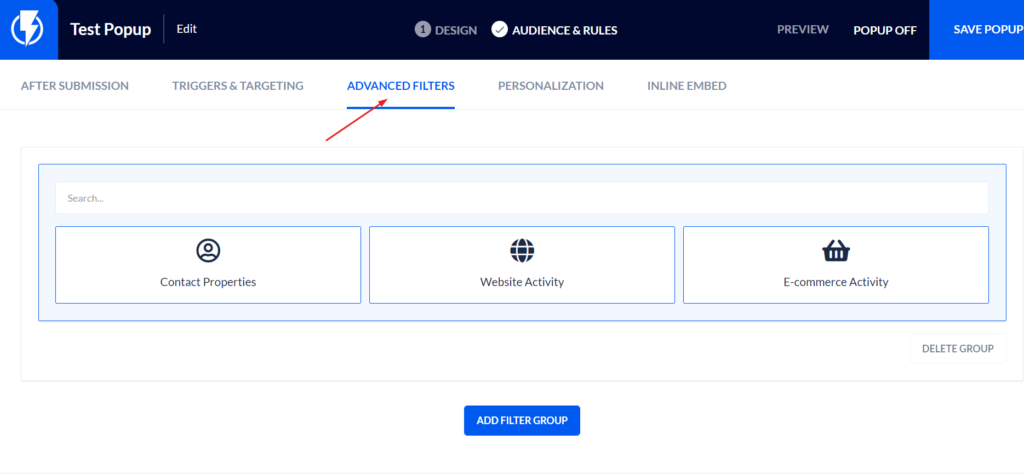
Here are a few case use examples that illustrate the power of conditions:
Example 1:
Say you’ve chosen to use the Exit Intent trigger. You might want to add a condition that says the popup should only be shown if the customer is about to exit the checkout page specifically.
- In “Web Activity,” choose “Page URL.” State that if the URL contains the word “checkout,” only then show the popup.
- You could choose to add an additional condition, such as “Cart Value” from the E-Commerce Activity category. State that if the cart value is more than $500, only then show the popup when the customer prepares to exit the checkout page.
- Above the conditions fields, you have the option to choose “Match All Conditions” or “Match at Least One.” In this example, “Match All” means that in order to show the popup, the URL has to contain the word “checkout” AND the cart value has to be over $500. “Match at Least One” means that either condition is enough to trigger the popup.
Example 2:
Many companies like to offer free shipping over a certain purchase amount, such as $50. You can set a condition that says if the cart value is between $35 and $49, show a popup that asks if the customer wants to add another item and get the free shipping.
Conditions can also be set to show popups only when specific products are viewed or added to the cart, as well as many other categories. With conditions, all the tools you need to create laser-focused relevant messages are at your fingertips!
Find out how popups can get even more personal in our next article: “Popups #7: Personalization.”


