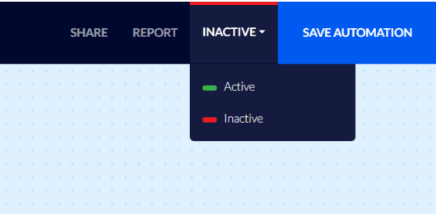How To Create an Automation that Sends You an Alert When Anyone Leaves their Details on the Contact Us Popup (weblayer)
As part of using popups (weblayers), you may want to set up one that allows visitors to leave their details, so that you may get back to them or for lead collection, and get an alert every time someone does so.
To do this you must first create a list designated to those who fill in the popup, and then set the popup so that anyone who uses it to subscribe will be registered in this list.
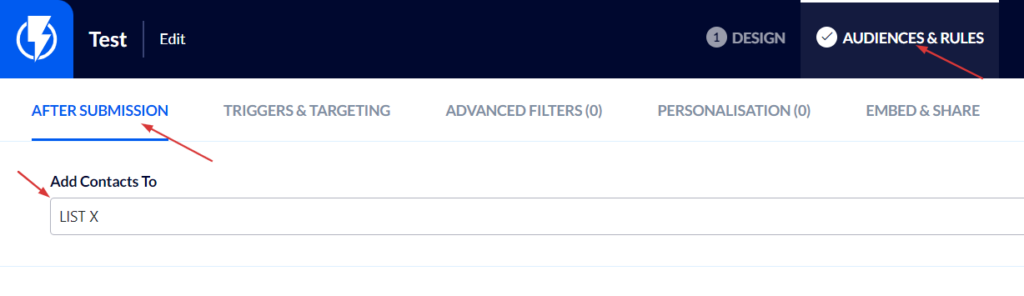
- Please note that contacts who subscribe using the popup will be registered in the system as ones who have consented to receive marketing communication.
After creating the popup, the next step will be setting up the automation that will send you an email alert every time a contact leaves their details on the popup and is added to the designated list you created.
To do this you must first set up the alert template itself: drag the text element to the desired location on the template, and add the dynamic fields that the customer fills on the popup you created, for instance:
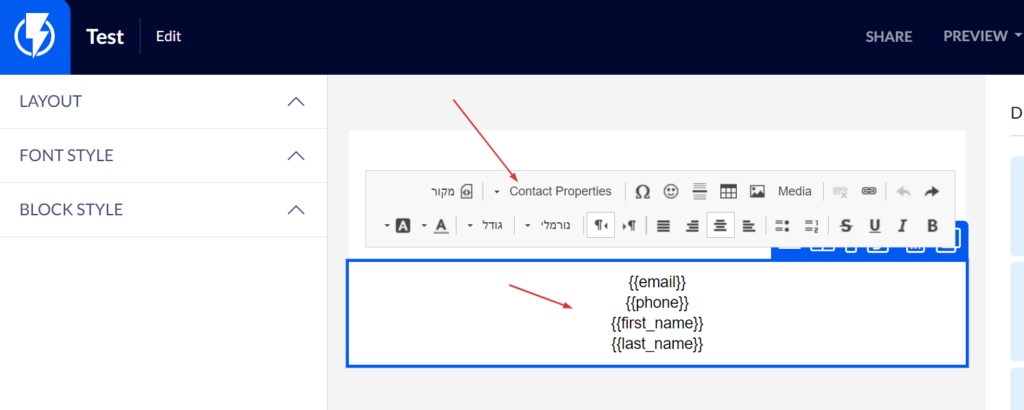
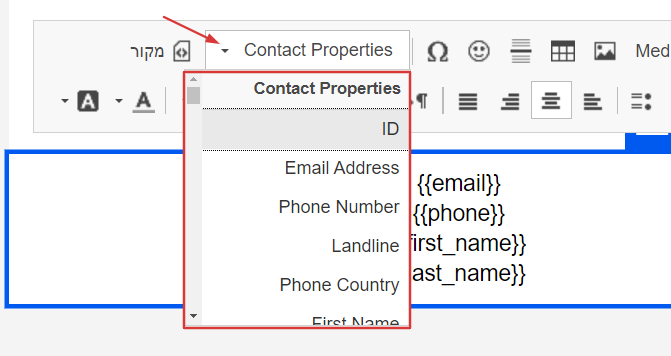
Now you must set up the automation that will send the above-mentioned template every time someone subscribes by using the popup.

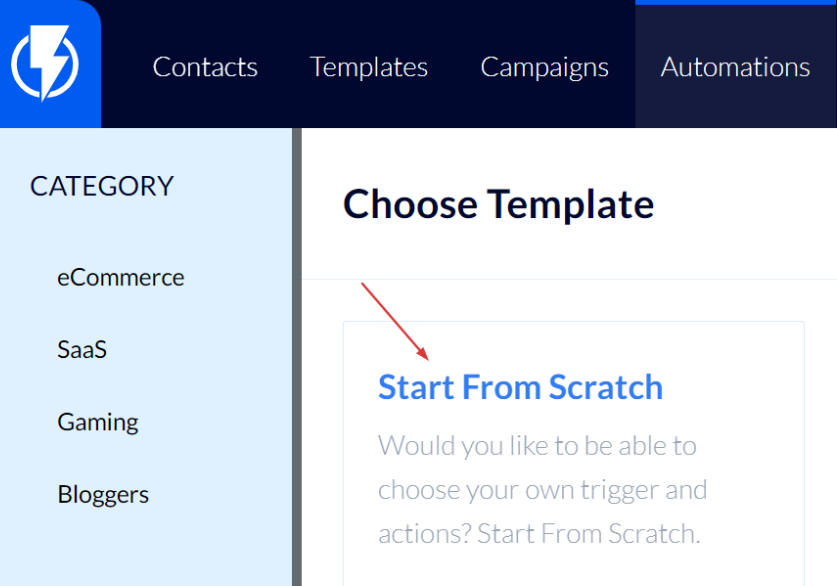
To do this click create automation from scratch, and add the trigger "Contact Subscribed":
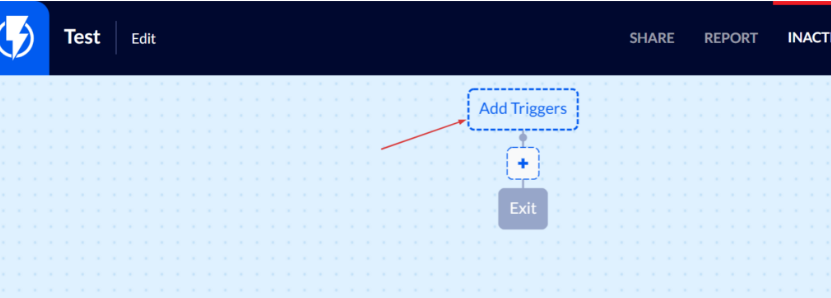
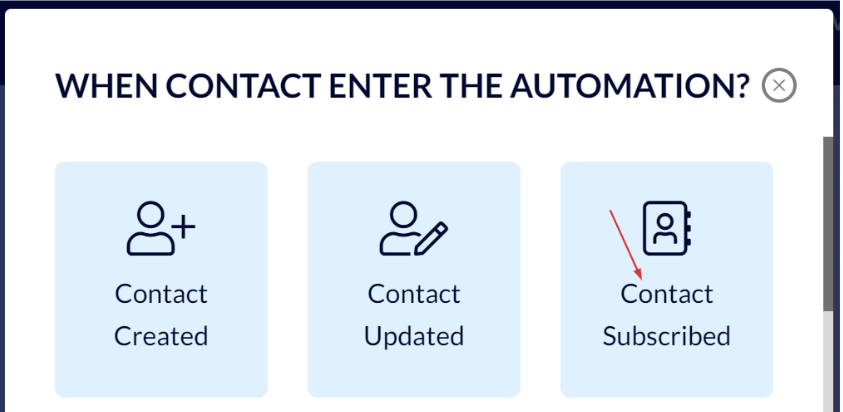
Select the designated list that you had created for this popup.
Finally, click "Add Trigger".
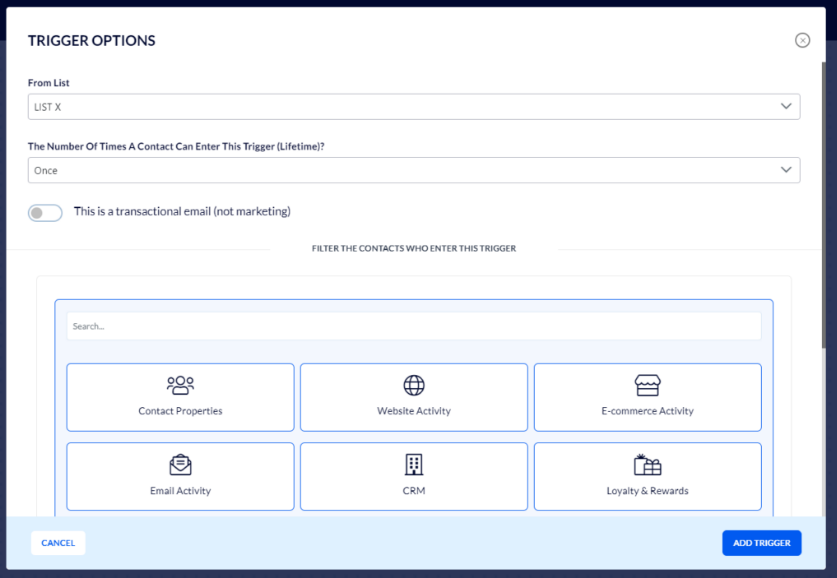
Now click the "+" symbol to add an action:
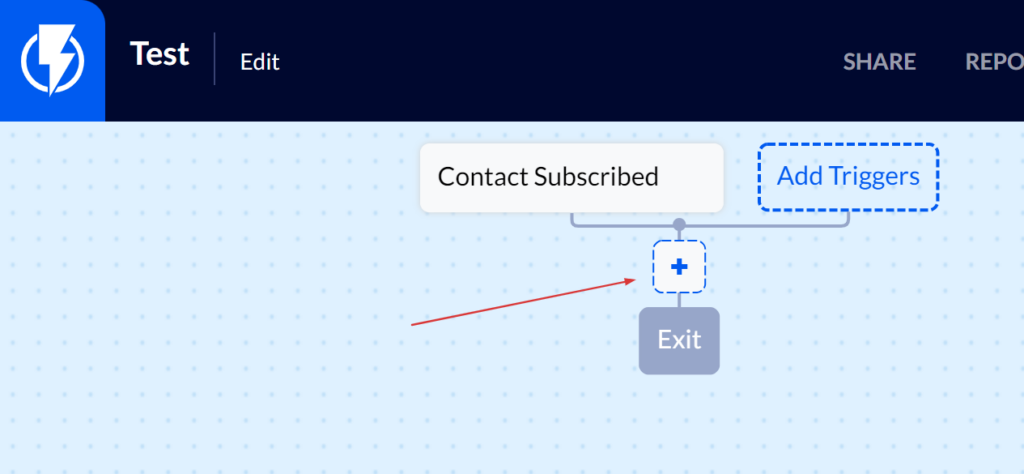
And Select "Send Alert":
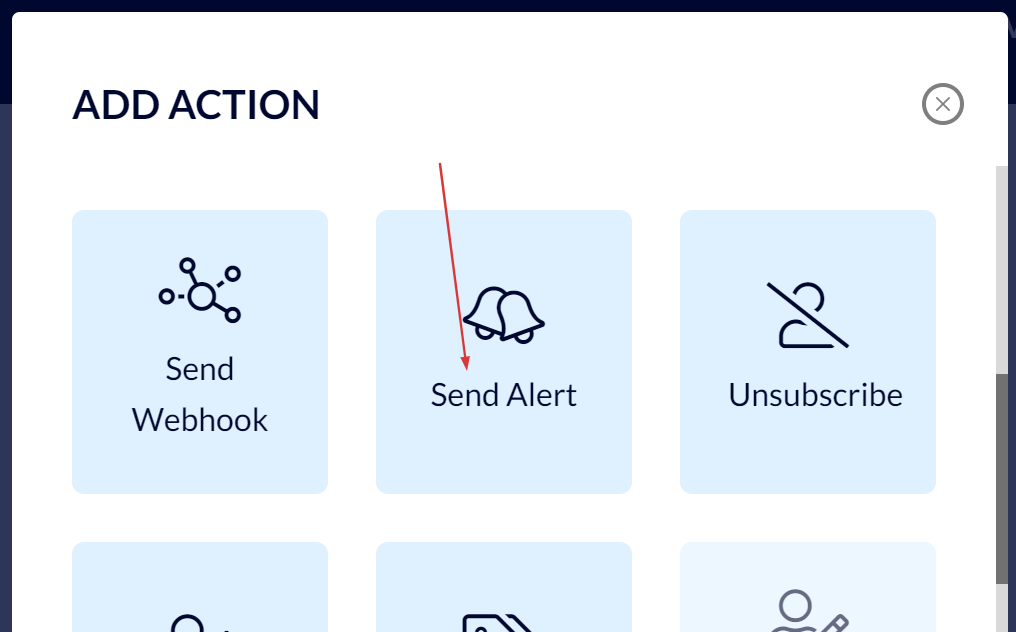
Fill in the details in the menu that opens:
- Sending Profile
- Sending Template
- The email address that you want the alerts sent to
- The email's subject (subject line) and desired content in the email itself
Finally, click "Save".
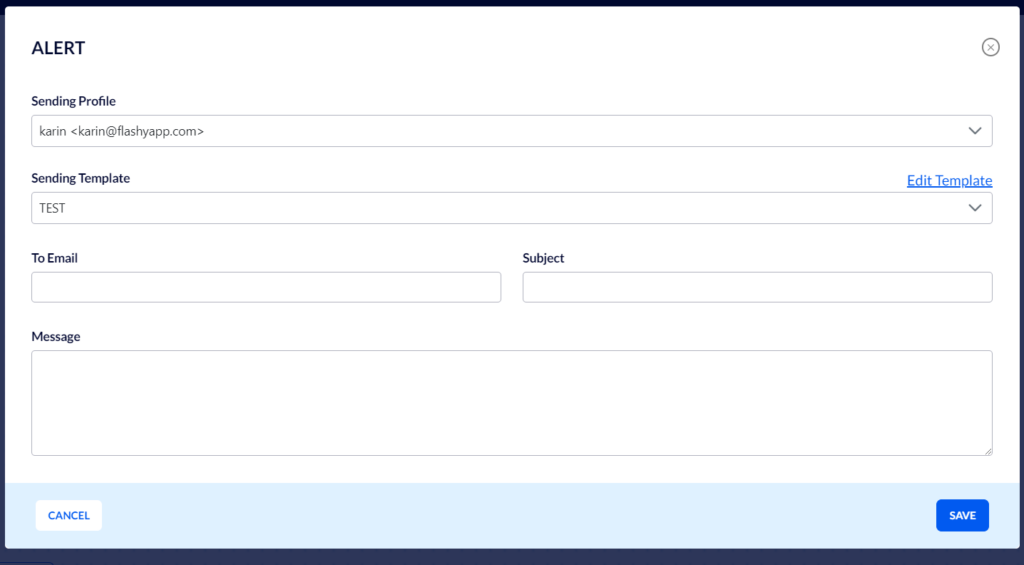
All that's left now is to activate the popup and the automation, and from this moment on whenever someone signs up using the popup the alert template, with the contact's details, will be sent to the email address that you specified.