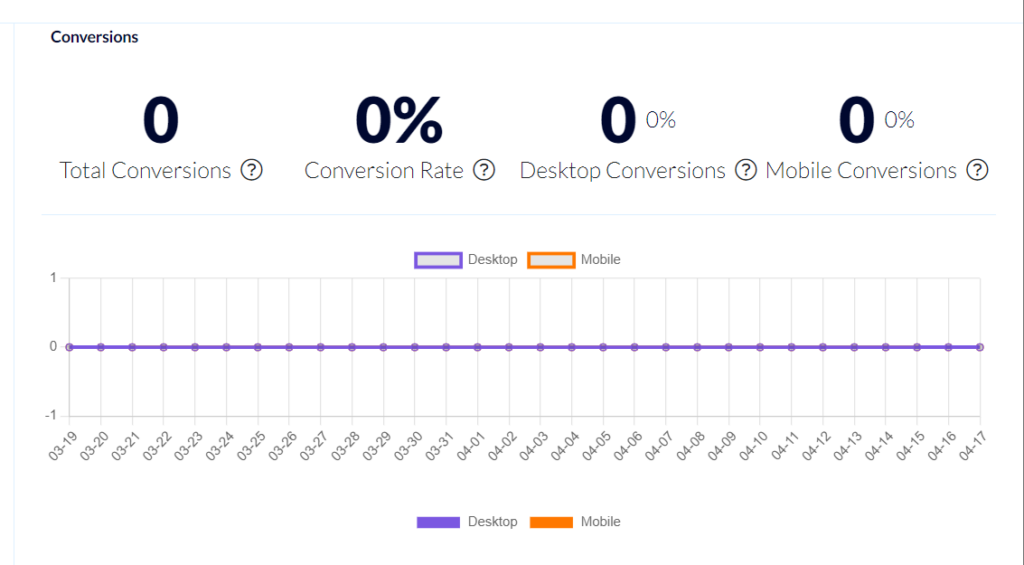Popup Report (Weblayers Report)
On Flashy you can view a report for every popup (weblayer) you create.
To view a popup's report click “Weblayer” ("Popups") on Flashy's toolbar, and then click "Report".
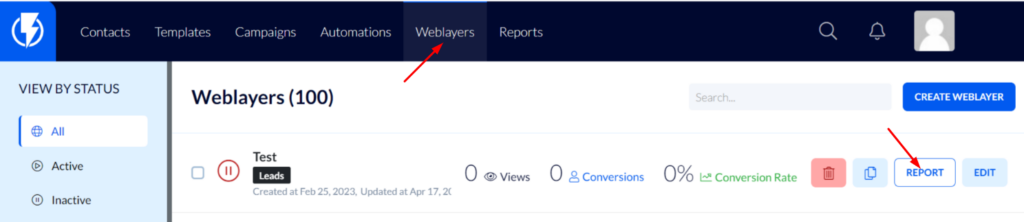
On any “Weblayer” ("Popups") report, you can also see the details, by dates, on visual graphs.

Views Performance
Under "Views Performance" you can see:
Total Views - the total number of times that the popup was viewed.
Desktop Views – the total number of times that the popup was viewed on computer screens.
Mobile Views - the total number of times that the popup was viewed on smartphones.
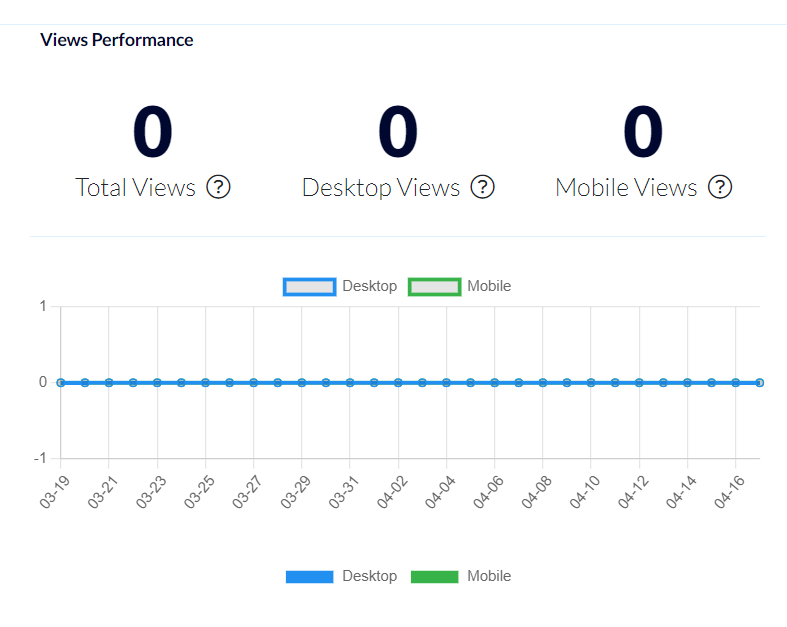
Conversions
Under "Conversions" you can see:
Total Conversions – the total number of conversions that the popup generated (on "lead" type popups – a conversion is filling and sending of the form. On "action" type popups – a conversion is a click on the link, in the popup, that forwards to the desired URL. For instance, a click on a "click here to go to ____" button).
Conversion Rate – the percentage of conversions that the popup generated out of the total number of times that it was viewed.
Desktop Conversions – the total number of conversions that occurred on computers.
Mobile Conversion - the total number of conversions that occurred on smartphones.