Individual Email Campaign Reports
In our Email Campaign Reports Overview article, we gave a broad view of what you can expect from Flashy’s reports system with regard to your email campaigns. Now, let’s zoom in for a closer look at reporting for individual campaigns.
Go to Reports in your Flashy dashboard at the top of your screen. Click on “Email” in the dropdown menu. Scroll down to the Campaigns section, choose a campaign, and click on the “View Report” button.
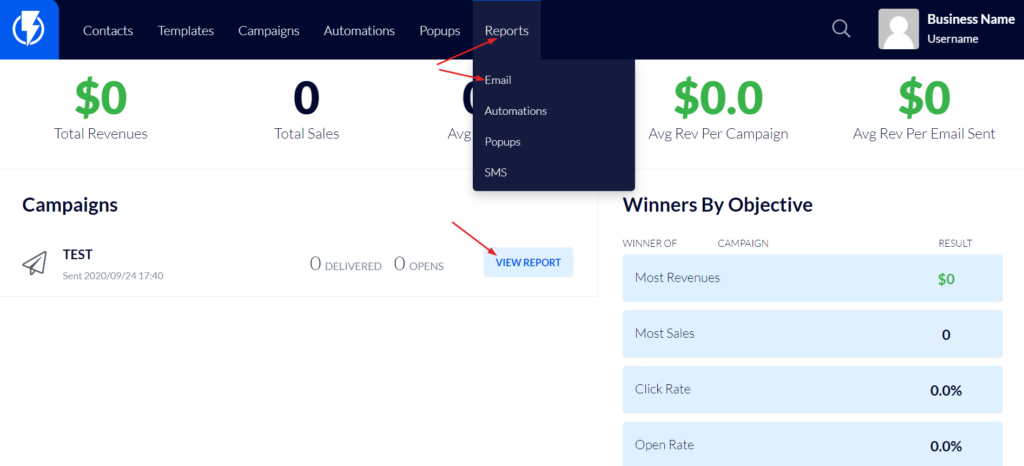
Overview
This section provides a look at similar types of numbers as in the general overview section of all the campaigns, with some important additions:
- Unique Clicked - As a reminder, this number is based on the number of emails that were delivered successfully (meaning that the recipients’ email servers accepted them).
- Unsubscribed - The number and percentage of people who unsubscribed via the link provided in the email.
Sales Performance
- Average Order Value - Total revenue divided by total number of purchases.
- Conversion Rate.
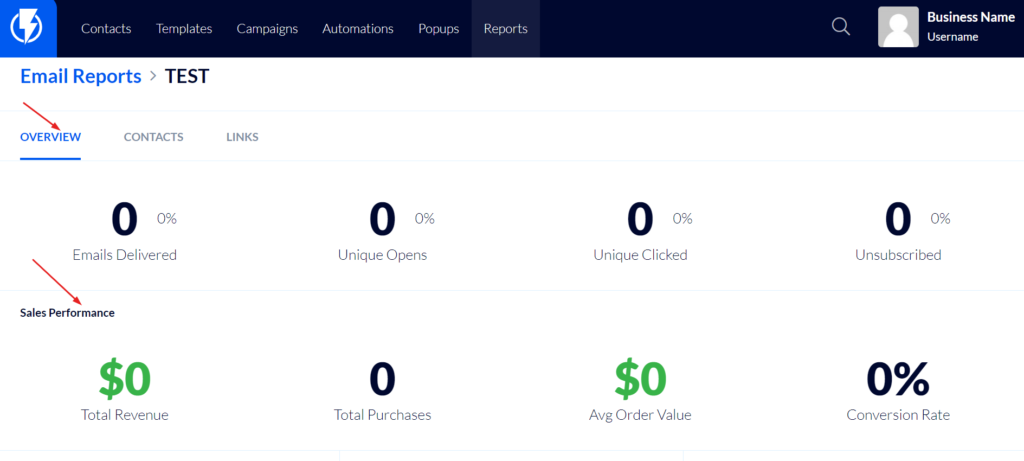
Summary
- Total Recipients - The Number of people the email campaign was sent to, regardless of delivery status.
- Total Opens - Please note that this is total opens, not unique opens (the number of unique opens is listed above in the Overview section). If a recipient receives your email and opens it four different times, all of those four opens will show up here.
- Total Clicks - Again - total, not unique.
- Subject Line
- Total Bounces - This number includes both hard bounces and soft bounces. A hard bounce takes place when an email address doesn’t exist for some reason. Flashy immediately removes this address from the system, so it will not be tried again. A soft bounce occurs when a recipient’s inbox is temporarily unavailable. Flashy will keep trying to send to this email address periodically. After a few unsuccessful tries, the address will be removed.
- Total Abuses
- Sent At - Date the email campaign was sent.
- Day of the Week - Day of the week the email was sent.
Clicks By Device
Clicks By Device Shows the percentage breakdown of clicks on both mobile and desktop devices. Use this valuable information to improve the funnel based on the devices your customers are using to view your email campaigns.
Bounced
Bounced - Pie showing the percentages of hard bounces and soft bounces.
Top Links Clicked
Top Links Clicked - Lists the top five links clicked in the email. Scroll to the right to see how many people clicked on each link.
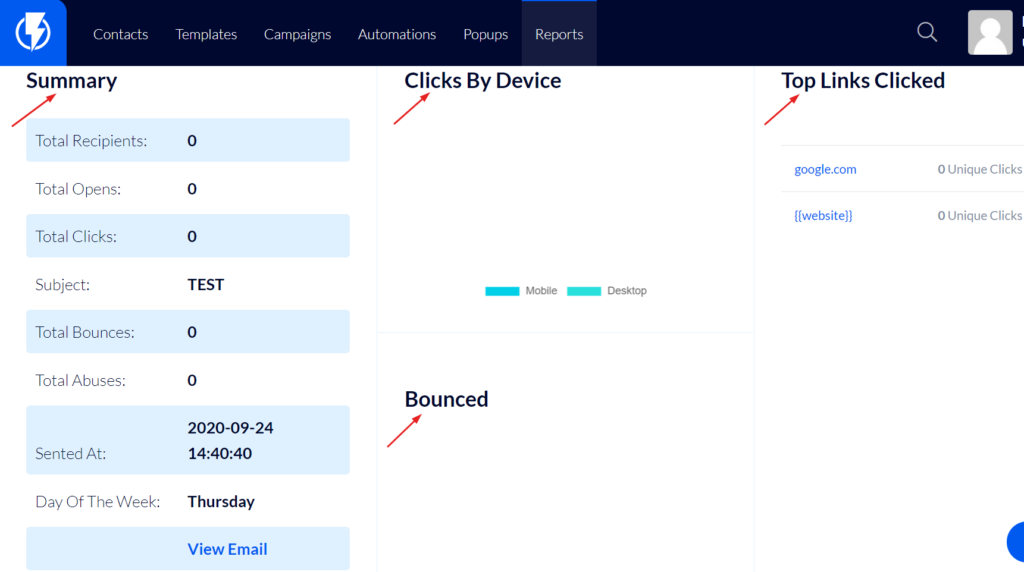
Contacts
The next section is Contacts, found in the upper-left corner of the screen (to the right of Overview).
Here you can see the contacts who were included in your email campaigns, as well as the actions they performed and status of the email:
- Delivered
- Opened
- Clicked
- Soft Bounced
- Hard Bounced
- Unsubscribed
The corresponding contacts are listed individually within each section. Click on a contact to visit their profile.
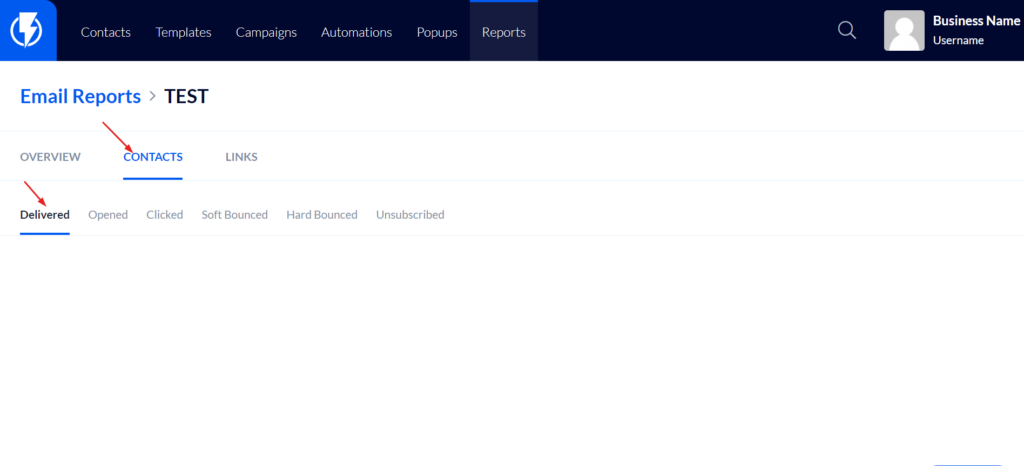
Links
The final section is Links, found to the right of Contacts in the upper left-hand corner of the screen. All of the links in your email campaign are displayed here.
- Scroll to the right to see the number of unique clicks and total clicks on a link.
- Click on “Show Contacts” to see all the people who clicked on this specific link.
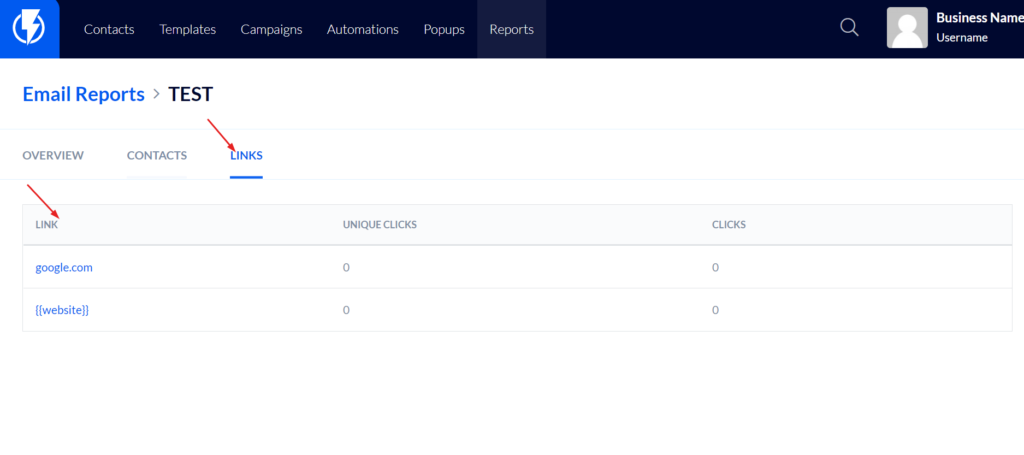
Flashy reports help you keep your finger on the pulse of your marketing efforts. With this knowledge, you can reach out to your customers in the most effective way, and watch your conversion rates climb!


