Popups #4: Audiences
This article is part of our series on Popups.
The next tab we’ll be discussing within the “Audience and Rules” section in the Popup Builder is “Triggers & Targeting.” The focus of this tab is to determine the specific audience for the popup.
- Display To - Your first task is to decide whether the popup will be for visitors or contacts. Because all of your contacts’ information is contained within Flashy, we can easily differentiate between first-time visitors to your site and established contacts. Simply check the Visitors or Contacts box here, and we’ll make sure the right group sees your popup.
- Devices - You have the option to create popups that are optimized for either desktop or mobile devices. For example, if you think that most of your customers will view your site on a mobile device, you can design your popup to be shorter on text, versus containing more content for desktop viewing. Flashy will also make adjustments automatically to optimize the look of each popup across all devices.
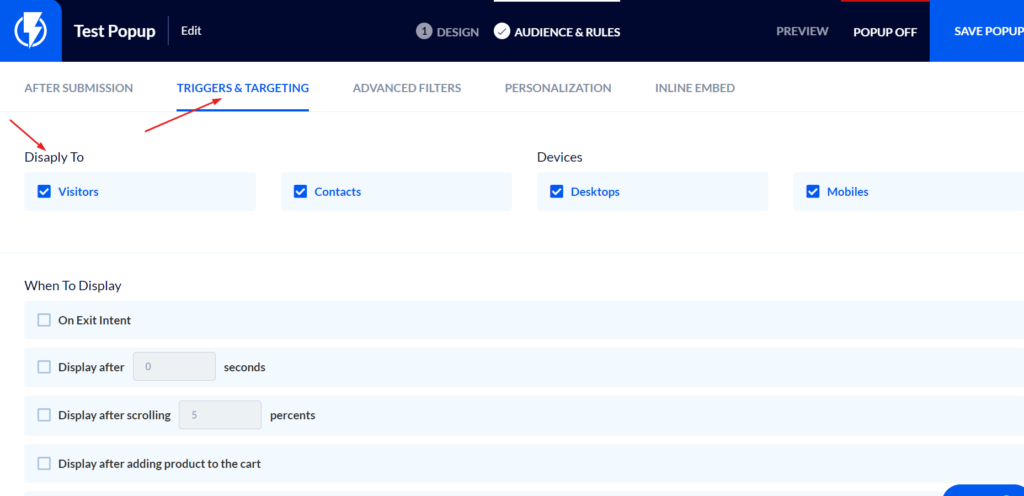
- Frequency - In this section, choose who you want to show the popup to.
A note on the definition of “new” in this context: “New” means a first-time visitor to your website. Once the visitor closes the website (or 30 minutes have gone by), they will be considered returning visitors upon their next visit to the site.
Choose from:
- New & Returning Visitors
- New Only
- Returning Only
- Sequences - Decide how often you want the popup to display:
- Once a Day
- Every Few Days
- Every Session
- Every Page
- Show the Popup After Conversion - Here you have the choice of whether to continue showing the popup after the conversion (lead or click) or not. In most cases, it won’t make sense to keep showing the popup (this is the default). For example, if the goal of your popup is to upsell, once your customer adds that item to his cart, the popup isn’t needed anymore. If you do have a reason to continue showing the popup, click the checkbox here.
- How to Count Views - Flashy tracks the number of views each popup gets and updates the metrics. In this section, you can decide how you want those views to be counted.
- Count Views on First Screen (default): A popup is counted as viewed every time the first popup screen appears.
- Count Views on Second Screen - This is a useful option if you have a popup you want to show on every page of your site, but you don’t want each one counted as a view, which would make the conversion rate very low (conversion rate = the number of people who signed up after seeing the popup). If you choose to only start counting views when the second screen is shown (after a visitor has clicked on the first screen), the conversion rate will be higher. It will then be easier to accurately determine whether this popup was a success or if improvement is needed.
- Don’t Count Views
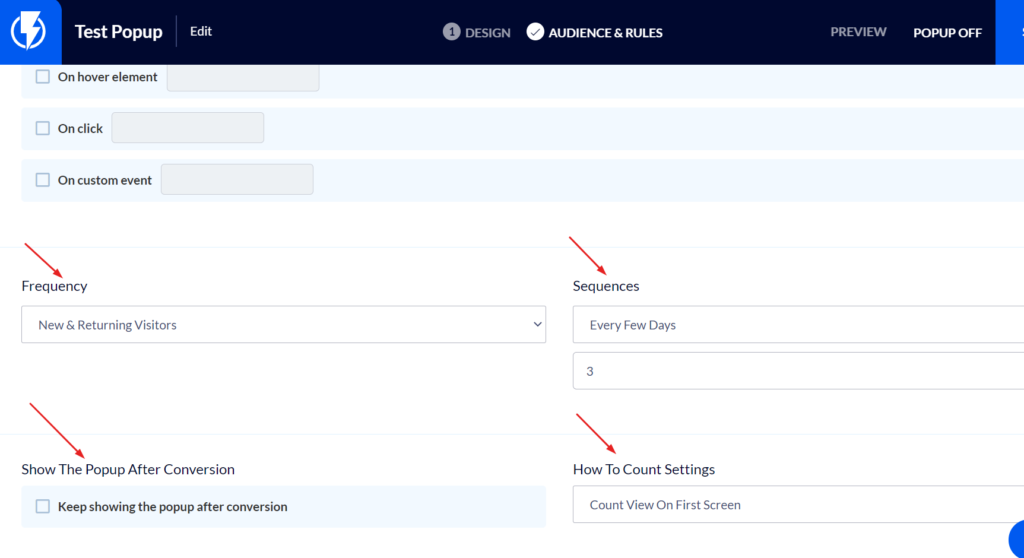
In the next article in this series, “Popups #5: Triggers,” we’ll be talking about the options for timing when your popups display...and with popups, timing is everything. Don’t miss it!


