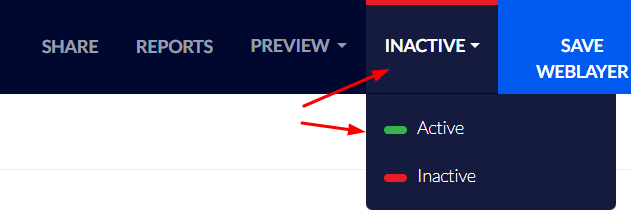Creating an Upsell Popup that Calculates for the Customer the Sum Left for Free Shipping
Upselling and cross-selling allow you to offer your customer greater value and, in this fashion, to also increase the value of the purchase they make.
A recommended upsell popup is one notifying the customer that if they add more products to their cart they will be awarded free shipping – such a popup should be displayed according to the cart value in real-time.
Please note, this feature is only available on master plan and up.
Creating an "X sum left for free shipping" Popup
- Click "Weblayers" on Flashy's top toolbar.
- Click the blue "Create Weblayers" button in the upper right-hand corner.

- For the popup's goal select "Impressions".
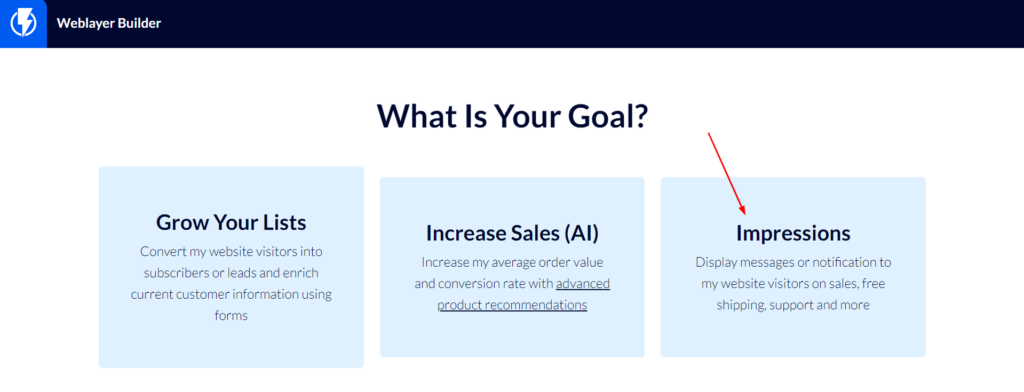
- Select the desired template from the wide variety available.
- Enter a title for the popup and click "Next step".
- You are now in the popup editor – here you can design the popup and its content (click here to read about the popup editor options).
For displaying to a customer the sum right for free shipping you have to add a text element (from the elements on the left-hand menu) or hover over a text element that already exists in the popup.
In this element, you need to enter a dynamic "cart value" field, and then add a calculation action beside it (according to the minimum purchase value that you award free shipping for), in this manner:
{{300 | minus: cart_value | ceil}}- In place of the number "300" you may enter the minimum sum for free shipping in your store.
- You must paste the code in Flashy using Ctrl + Shift + V, this way only the code will be copied, with no graphics.
- When you have finished designing the popup, click "TRIGGERS & TARGETING" at the top of the screen.

TRIGGERS & TARGETING
Under "Display to" – check the checkbox for visitors and contacts.
Select if the popup is to be displayed on computer desktops / Mobile or both.
Under "When to display" – selecting "after X seconds" is recommended.
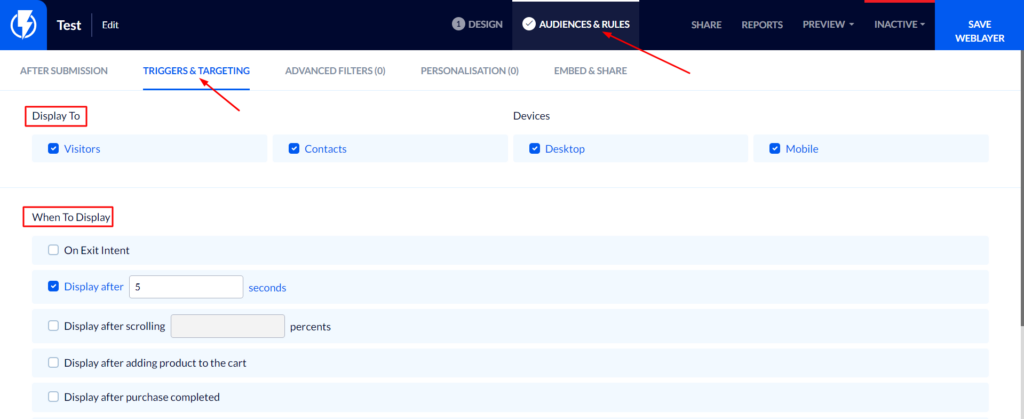
Under "Frequency" the recommended selection is "New & returning visitors".
Under "Sequences" – select according to your preferences.
Under "How To Count Settings" – select "once a visitor has seen the first screen of the popup".

ADVANCED FILTERS
Now move on to "Advanced settings" and under "Activity in E-commerce store" add a filter causing the popup to be activated only when a visitor's cart is in a certain value range.
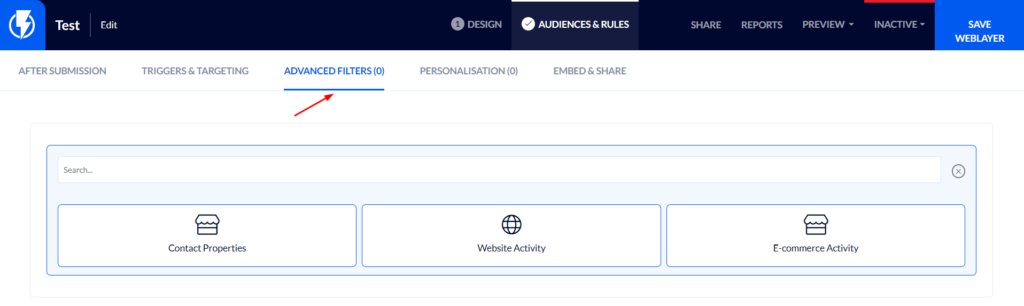
Under "Cart value" set the desired range.
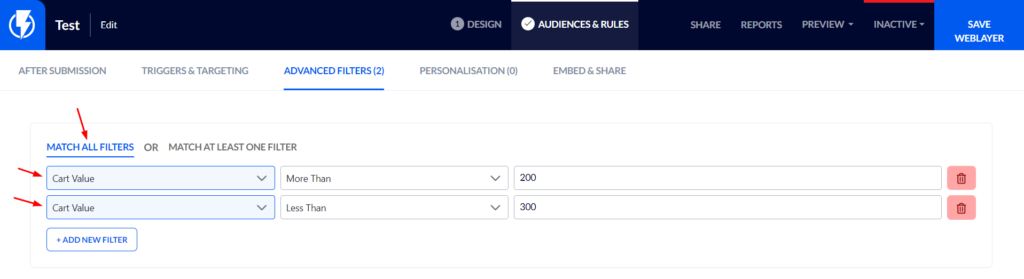
- If you add several filters make sure to select "MATCH ALL FILTERS".
In the example above the popup will be activated, and display to visitors the sum left for free shipping, only if their cart's value is between 200 – 300 $.
- Finally, click "Save Weblayer".
To activate a popup, you must change its status to active at the top right-hand side of the screen.
You may deactivate the popup at any time by switching the switch back to "Inactive".