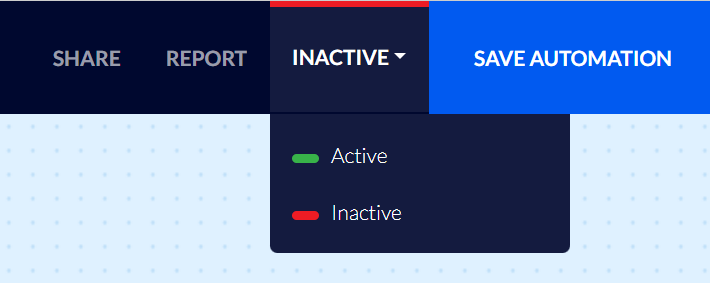Creating a Drop-down or a Radio Button List in a Popup Window and Setting Up Automation – According to the Customer’s Selected Option
With the Flashy app, you can easily create a drop-down field or a radio button list in popup windows, allowing the customer to choose from a list of options.
For example, a pet shop manager could create a drop-down field with different animal types (dog / cat / etc.), enabling each customer to choose an animal type they would like to get information about and special offers for.
Creating a Drop-down or a Radio Button List in a Popup Window
In order to create a drop-down or a radio button list, first click on the account icon in the top toolbar:
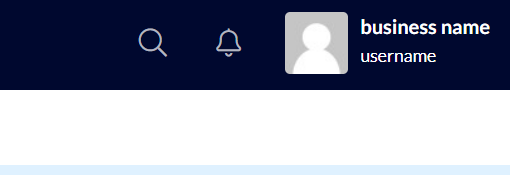
Click "Settings":
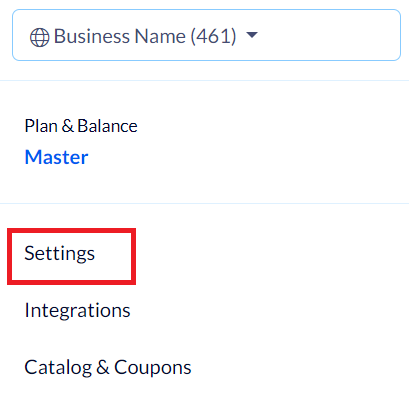
Then click "Contact Properties" > "Create Property":
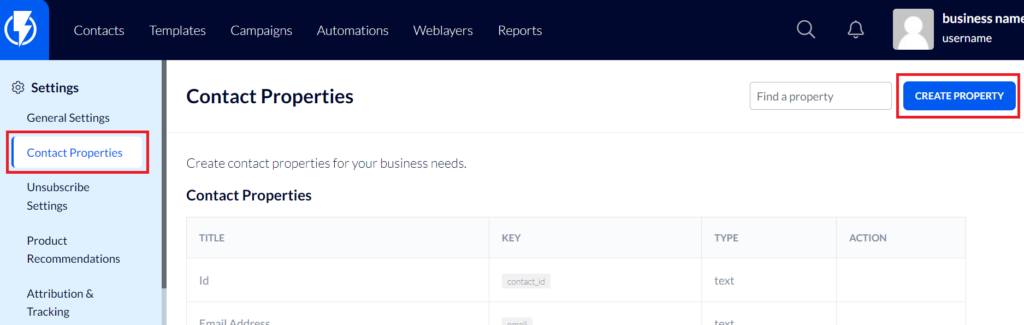
In the popup window, choose the appropriate category for the field you are creating, and under "Type" choose "Dropdown" or "Radio" as needed.
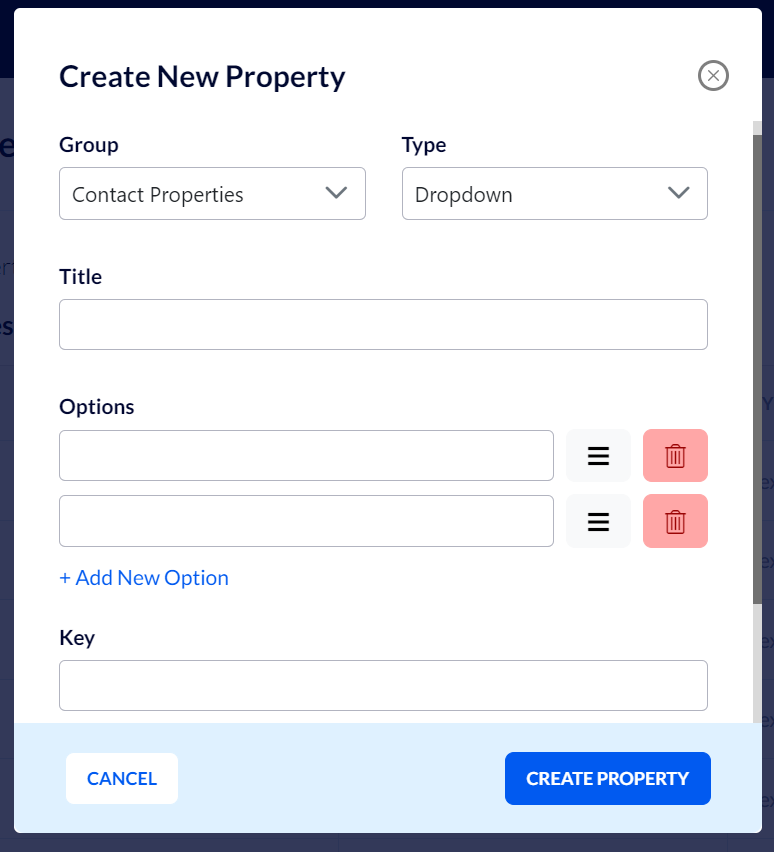
Enter a title (the field’s name), and in the “options” field enter the field's selection options.
Don’t forget to enter a field key (use only English lowercase letters) and to finish the process click "Create Property".
When your new customer field is ready for use, find the popup you would like to add your new list element to, and click the form element.
Under "Choose Fields" you will find the field you created and the selection options.
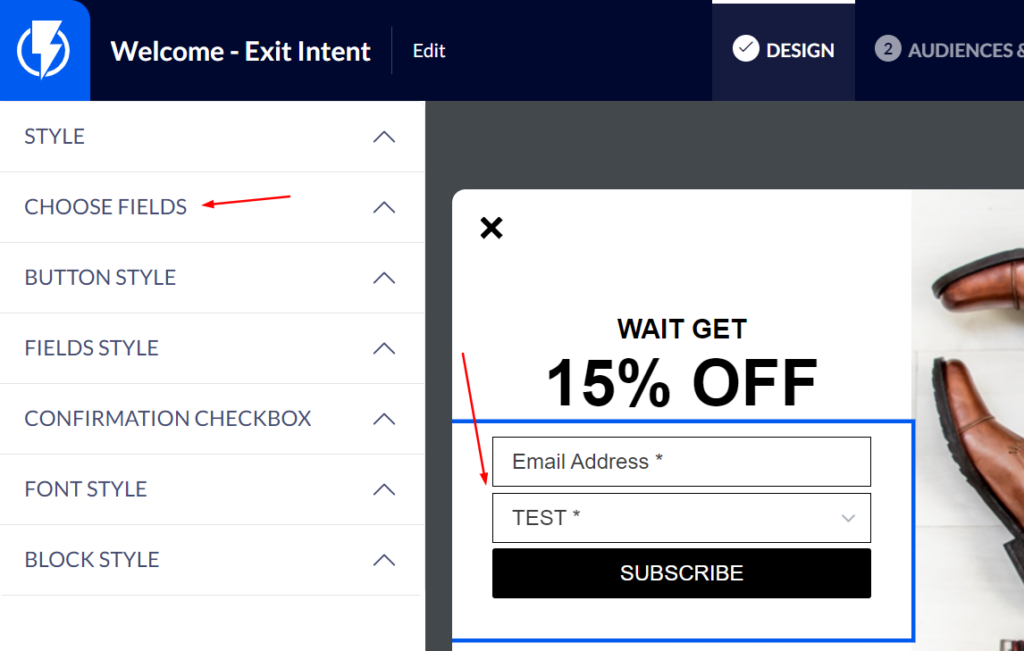
Setting Up Automation According to the Customer’s Selected Option
Flashy app also enables an easy way to set up automation based on the customer's selection from the dropdown, here’s how you can do it:
Click "Create automation":
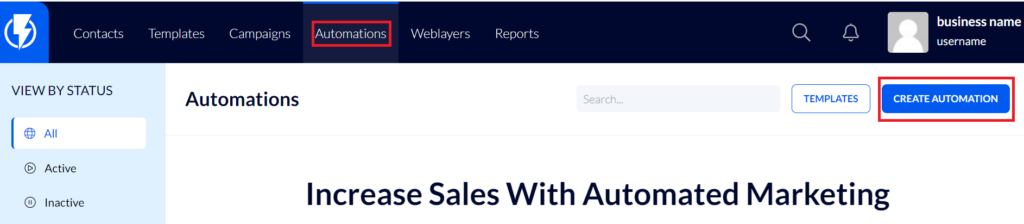
Select "Start from scratch":
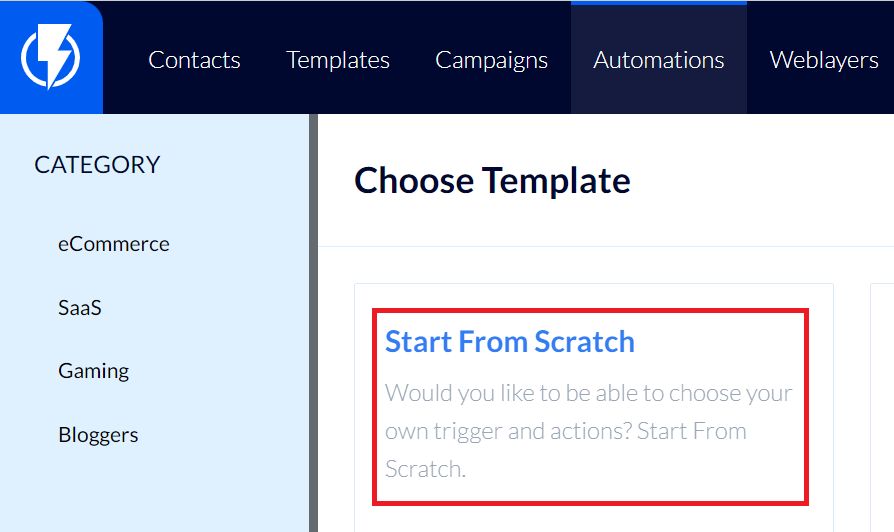
Add the "Contact Updated" trigger:
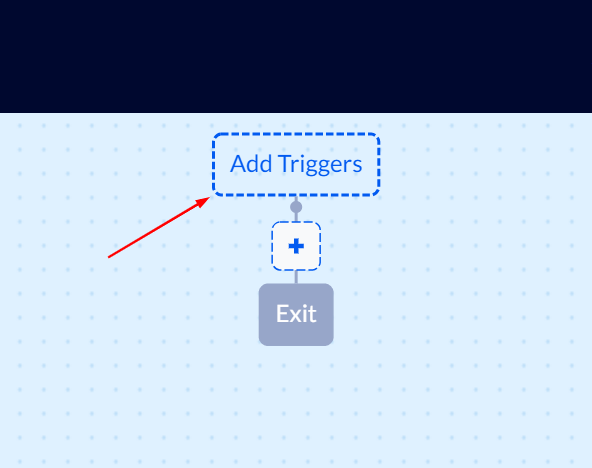
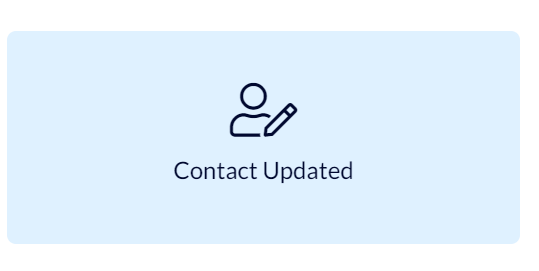
Under "Contact fields" select the field you created.
Under "Updated to" select "Contains".
Under "value" enter the option you wish to automate (from the options you entered in the created field, drop-down or radio button list).
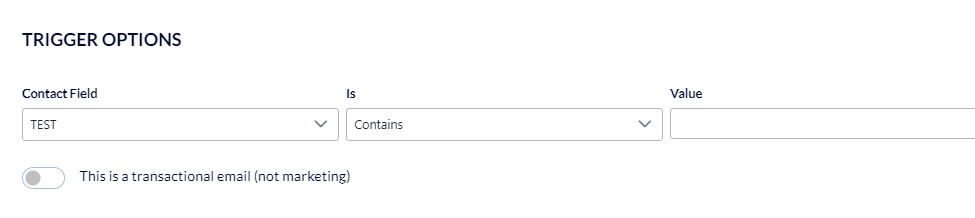
Now, easily create your automation journey!
Activate the new automation by clicking the activation button at the top part of the of the screen. The automation will then start adding contacts that will go through the customer journey you created.