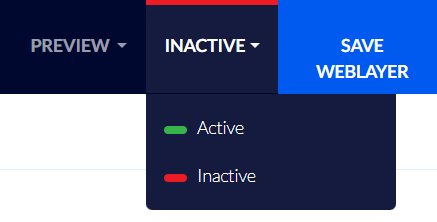AI Based product recommendations on your website
The Flashy app contains powerful innovative options aimed to help you build a personalized customer shopping experience, using artificial intelligence throughout the entire purchase journey.
You can add the product recommendations element as a permanent element on your website or as a popup window, and even activate personalization through product recommendations in an email - so that each of your customers can receive customized recommendations for products that will best suit their interests.
You can add the “product recommendations” element on your website in strategic locations according to the customer's journey, matching the existing design of your website.
For example: you can create personalized product carousel sliders according to the customer’s preferences, such as complementary products to the products in his shopping cart, hot products that may interest him on the payment page, and much more.
Please note: this feature is available only in the Master package and above.
Creating a Product Recommendations Element
Creating a product recommendations element is easy: start with clicking "Weblayers" > "Create Weblayer":

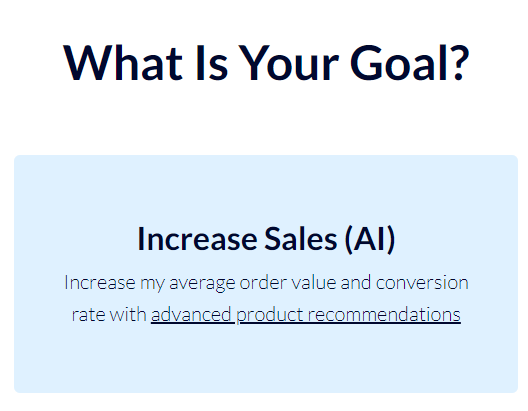
Select "AI Increase Sales (Product Recommendations)”:
Select one of the templates, and customize it according to your needs:
Under "Dynamic Content", you will find 12 options for customizing your AI content:
- 360 product recommendations - matches based on the customer's profile
- Complementary products to the customer profile
- Complementary products to the existing products in the shopping cart
- Complementary products to the viewed product page
- Upsells on payment page
- Hot and trendy products
- Products similar to the products the customer is interested in
- Similar products to the viewed product page
- The best products in the category
- The customer's favorite brands
- High discount percentages
- The cheapest and most popular products
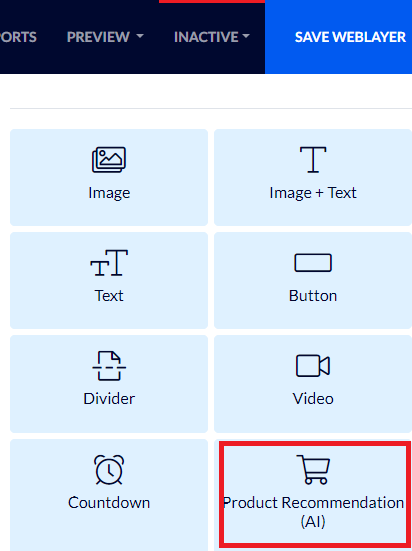
Once your template is customized and fully designed, Click "target audience and settings" at the top of the screen:
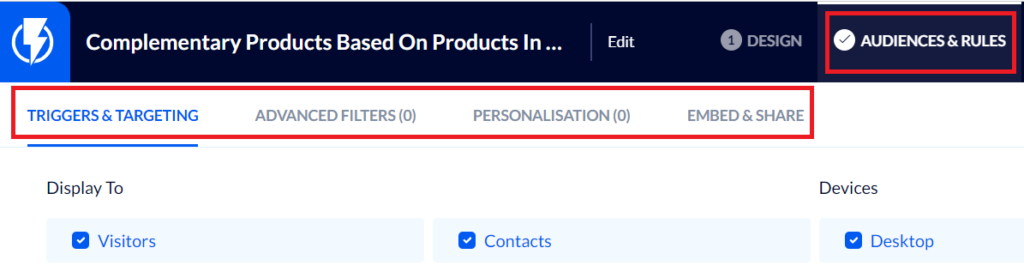
Here you can set your personalized popup display settings, such as who will see it and when.
You can also embed the popup as a permanent element on the website – to do so, click "EMBED & SHARE".
You can embed the popup code in any desired location of your website, or use the CSS selector tool created by Flashy to easily embed the popup window code.
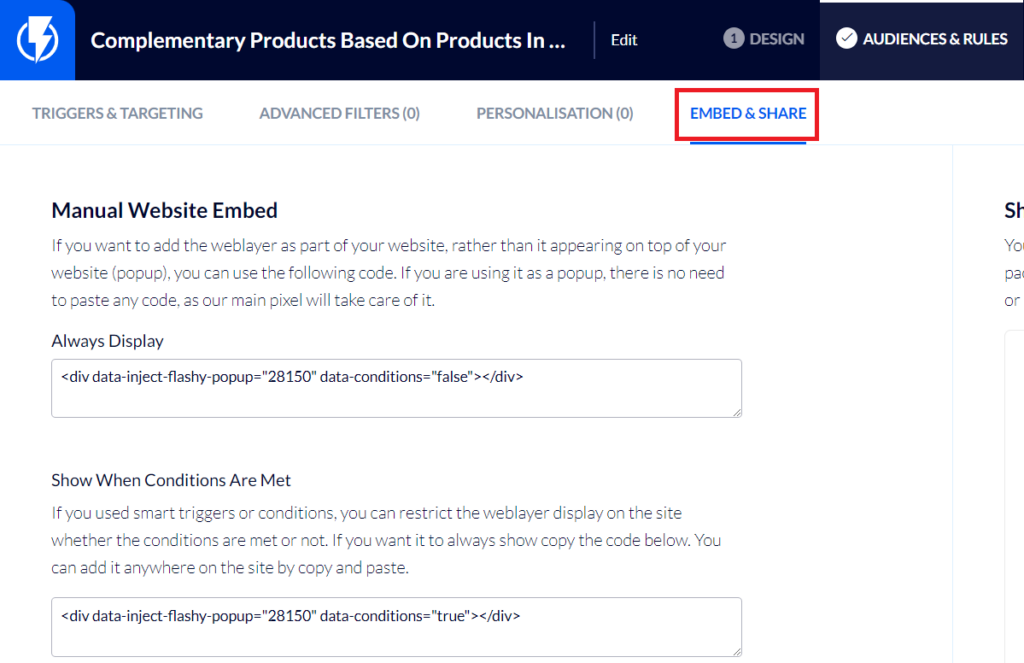
Don’t forget to activate your popup when you are done: