Activating and Deactivating a Popup (Weblayer)
You can change a popup's status at any time, by simply clicking a button.
Activating a Popup (Weblayer)
You must enter the popup by clicking "Popups" (“Weblayer”) on the top toolbar.
Then click the popup you wish to activate (click the popup's title or its edit button on the left-hand side).
You are now in the popup editor. On the top left-hand side of the screen is a button marked "Inactive", click it and change it to "Active".
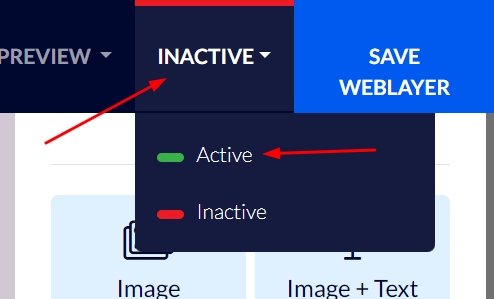
Your popup is now active.
Deactivating a Popup
If you have an active popup that you wish to deactivate, you can easily do so:
You must enter the popup by clicking "Popups" on the top toolbar.
Then click the popup you wish to deactivate (click the popup's title or its edit button on the left-hand side).
You are now in the popup editor. On the top left-hand side of the screen there is a button marked "active", click it and change it to "Inactive".
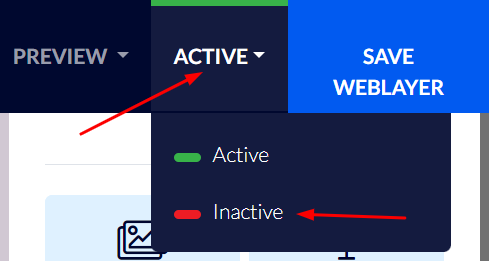
Your popup has been Inactive.
Please note – deactivating a popup only stops it from appearing on your website. The non-active popup will remain on your Flashy popup list. This way, you can reactivate the popup in the future if you wish to.


