Using Conditional Content in Emails
Targeted, Specific Messaging
Tailoring your marketing content to specific audiences is key to increasing sales and winning loyal customers...but you shouldn’t have to bend over backward to do it! Flashy makes it easy with the tool of conditional content for emails.
Conditional content allows you to decide exactly what you want to say and who you do and do not want to say it to. It is equally effective in an email campaign to 100,000 contacts or an email automation sent to one customer as part of their marketing journey.
Use Case 1: Conditional Content Based on the Contact Profile
Let’s start with a use case example of how conditional content can come in handy inside emails based on the contact profile:
Say that in your eCommerce business, you offer free shipping within the United States. So, when a customer adds an item to their cart, and you learn they’re from the U.S., you want to include a message that notifies them of the free shipping offer as part of an email automation. But if the customer is outside the U.S., you don’t want them to see the free shipping offer.
You might think the answer to this situation is to create a branch within the automation that asks if the customer is from the U.S. If the answer is yes, they would be sent an email template specifically designed for them. But this method can get very complicated, as you can quickly end up with an overabundance of branches created for every little variation in the marketing journey.
This is where conditional content saves the day! The email template editor allows you to decide which specific elements you want each person or group to see or not see. All you need to do is select the contact properties that need to exist in order for certain elements to be shown on the customer side.
How to Add Conditional Content
Ready to add conditional content to your email template? Here’s how:
- Click on the element within the template where you want to add the conditional content and insert it there.
- Click on the two columns within the blue tab that appears when you click on the element.
- In the panel on the left side of your screen, you’ll see a list of contact properties to choose from to act as filters.
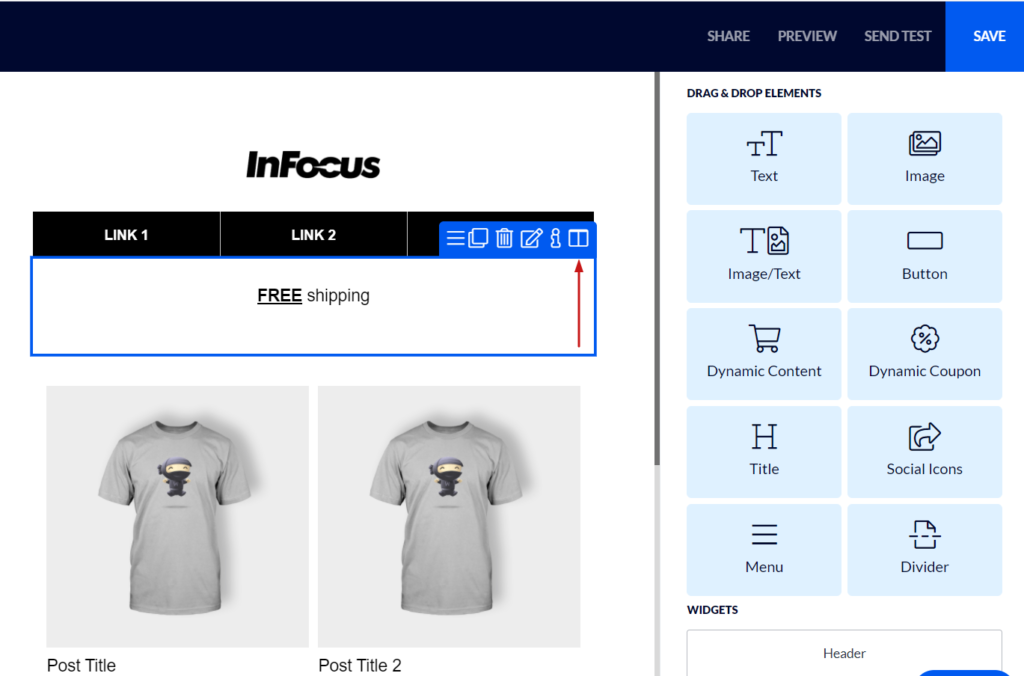
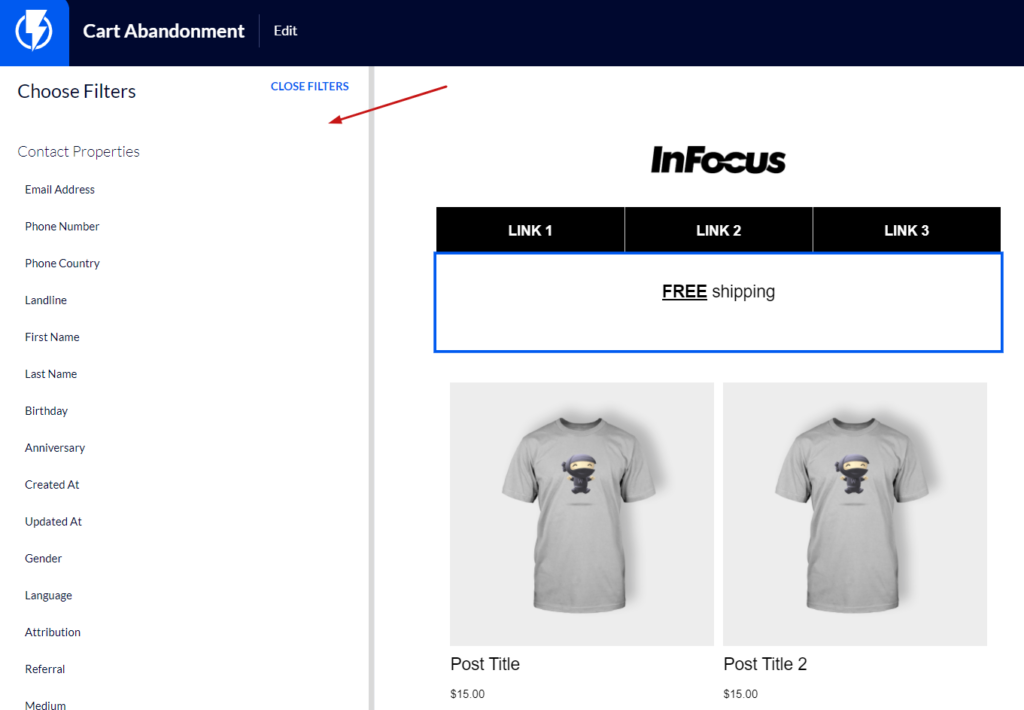
Use Case 2: Special Offer to Select Contacts
Say that you offer a 10% off coupon to people who have never purchased from you. Two months go by, and some of those contacts still haven’t made a purchase. As part of an email campaign to all of your contacts, you want to tell this group of people who haven’t yet purchased that they can still use the 10% off anytime they like, but you don’t want any of your buying customers to see this notice. Here’s how you’d set up this conditional content:
- Scroll through the list of properties to the eCommerce Activity section and select “Total Purchases.” Choose “is unknown” (when contacts have never made a purchase, there is no purchase value, so it’s considered unknown).
- Click “Apply.” You will then see at the top of the panel that “Total purchases is unknown” is listed as your active filter. This means that all contacts who meet this criteria will see the reminder about the 10% off, and others won’t.
You also have the option to combine filters for conditional content. Along with “Total purchases is unknown” you could add a Cart Value filter and select “is more than $200.” You could then choose to include conditional content for this group of people, offering 15 or 20% off because of their high cart value.
Remember that you can create as many different contact properties as you like. If there’s a property you need that Flashy doesn’t already offer, go ahead and make it!
Messaging That Hits the Mark
Conditional content is a great way to make sure that your contacts are getting the message that’s exactly right for them while making your job easier. Use it to provide highly relevant content every time for more customer engagement and increased sales!


