Previewing and Test Sending Email Templates
When creating an email template it is recommended to dedicate a few minutes to preview the template and to test send it to yourself before sending it to your contacts.
Previewing
Click "Preview" in the upper left-hand corner of the template editor.
Select one of the preview options: mobile preview / desktop preview / browser preview.
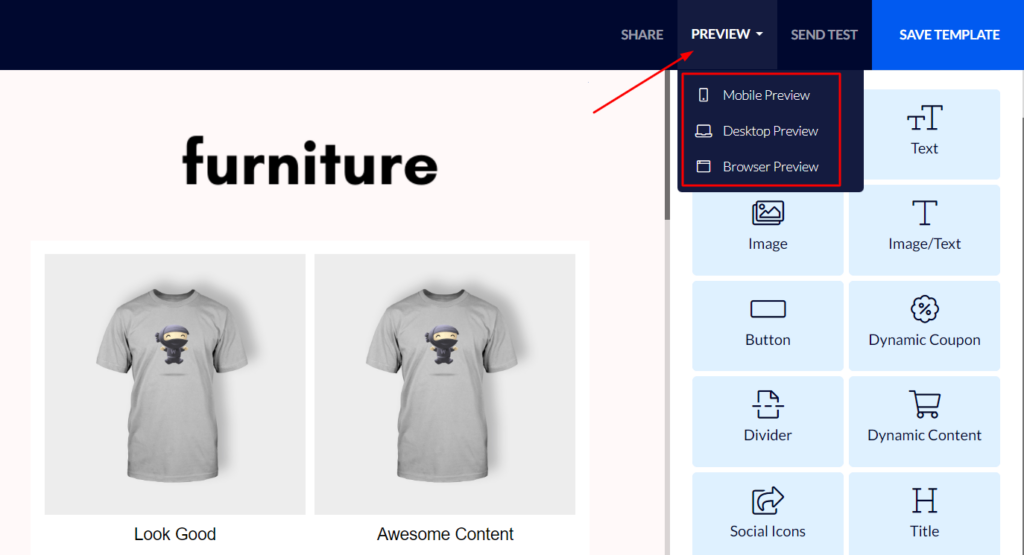
Test Sending a Template
Click "Test send" in the upper left-hand corner of the template editor.
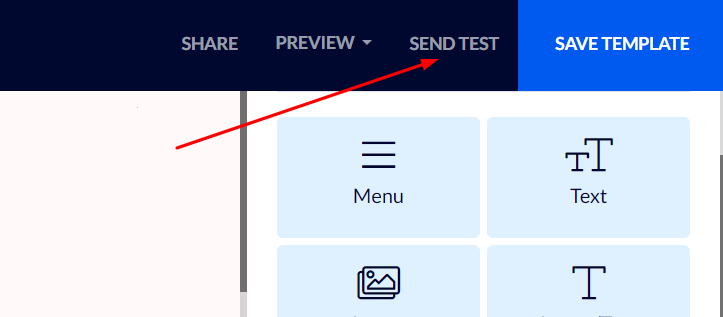
Fill in the email address to which you want the test to be sent and click "Send test".
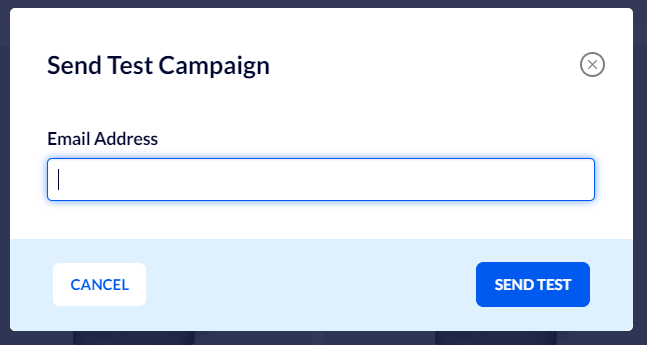
When you view the test sent by email, there are several things that should be taken into account:
You will see that the email's subject is taken from the name of the template. This, of course, is not the subject you want your contacts to see. Don't worry, you will have the chance to fill in the subject you want later on in the process of creating your campaign or automation.
Also, when viewing a test email, the "unsubscribe link" as well as the "view on browser" link will not work since this is only a test. When you send the campaign or automation, these links will work (provided you had set them up properly).


