Image Element
This element will allow you to display photos in the email format.
Drag the "Image" element from the right menu to the desired location in the template or click on an image block that already exists in your template.
The item settings will appear in the left menu.
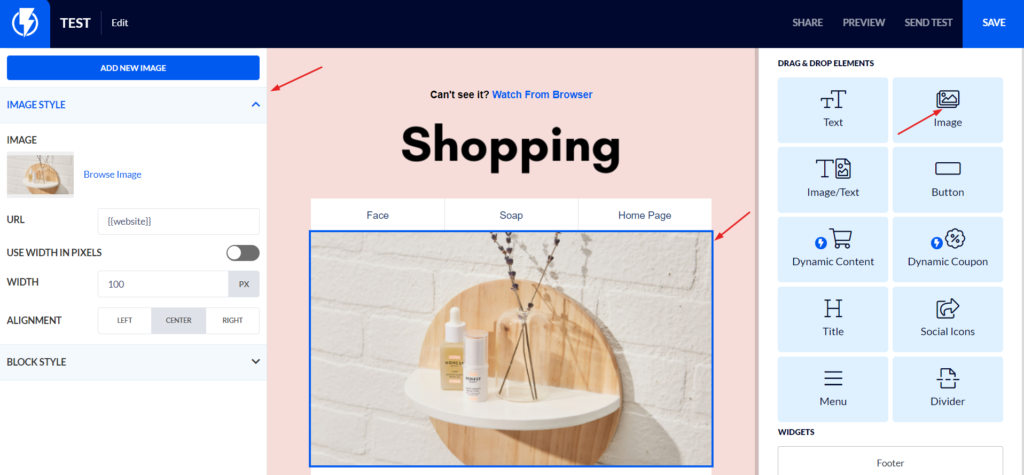
IMAGE STYLE
You can replace the existing image by clicking on the blue arrow that appears in the center of the image or on the "Browse Image" button.
Redirect URL
You can enter a link if you want the image to lead to a page on the site.
Image width
By default, images that appear in email formats are responsive (recommended).
If you want to change this you can click on the "USE WIDTH IN PIXELS" button and set a certain width and the image will not exceed the width you specified in all screens.
Add multiple images in a row
To add multiple images in a row click "Add new Image". You can add up to four images per line.
BLOCK STYLE
Under "BLOCK STYLE" you can set all the design options of the block: the background of the block, its size, the shape of the corners, spaces and so on.


