Adding a Link for Browser Viewing to an Email Template
If necessary, a link for browser viewing may be added to an email template by following a few simple steps:
- Enter the desired template.
- Within the template, find the element that applies to browser viewing – usually located at the bottom of the template (alternatively, drag the "Text" element into the template).
- Within the element, highlight the specific text a click on which will forward it to browser viewing.
- In the box that opens, click on the link icon:
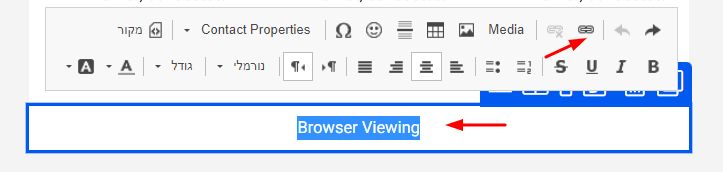
Under protocol select <other>.
Under "(URL) address", fill in {{preview_url}}.
Finally, click the "Confirm" button.
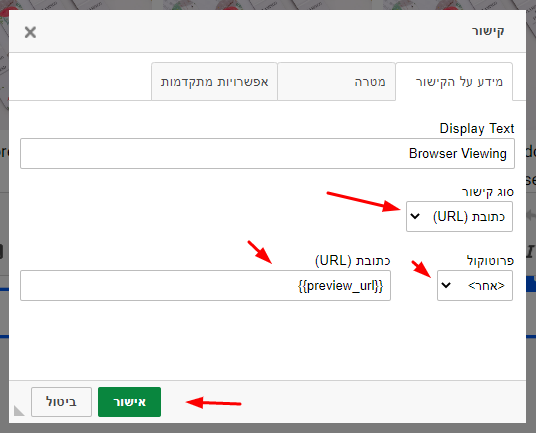
A viable link for browser viewing has been created and added to the template.
- Please note, if you send yourself a test of the template – the link for browser viewing will not work since it is a test. But, when you send the email to a client the link will work (provided you created it by following the steps described above).


