Export Contacts
With Flashy, exporting lists or segments of your contacts is a quick, straightforward process. Just follow the easy steps below and then get on with the business of growing your business!
Export a List
Go to Contacts in your Flashy dashboard at the top of your screen. Select “Lists” in the dropdown menu.
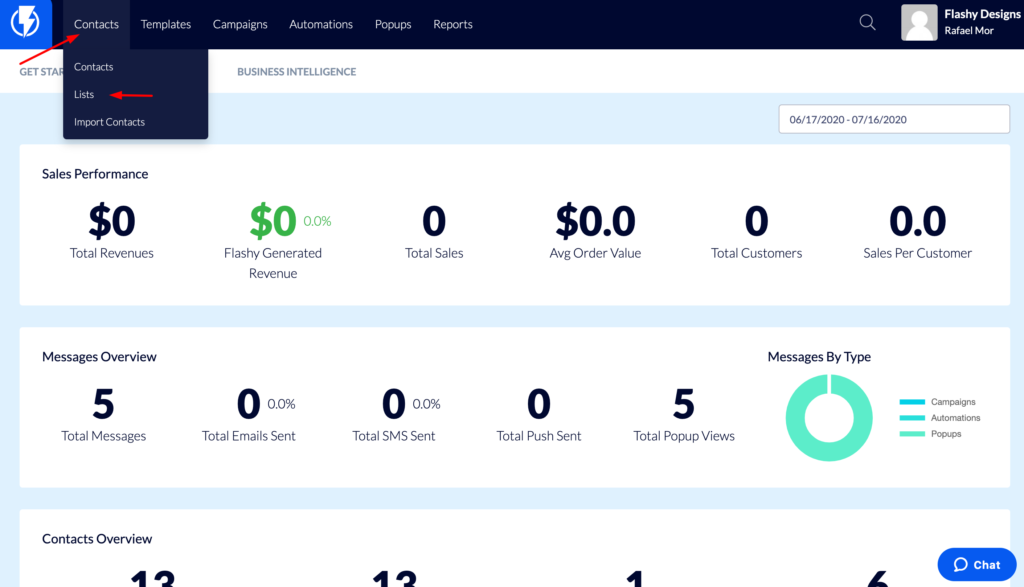
Click on “View Subscribers” in the right-hand corner. Select “Settings” in the dropdown menu.
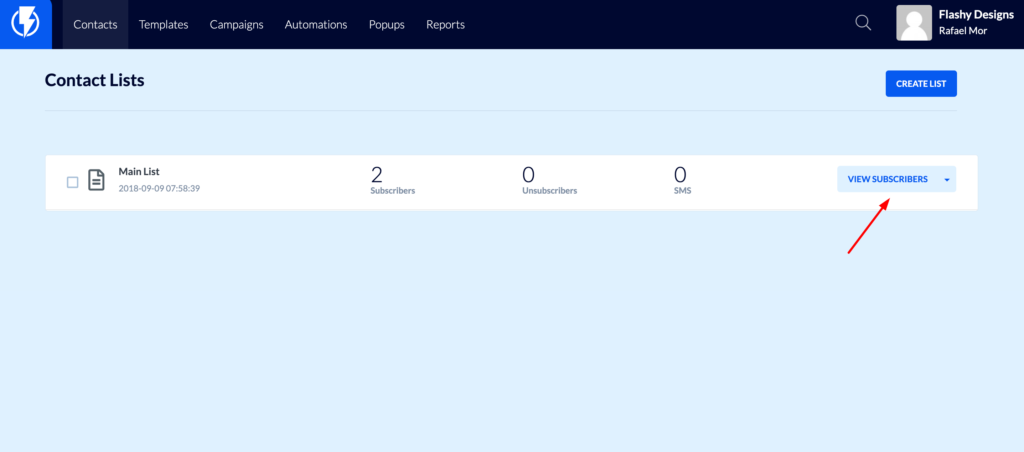
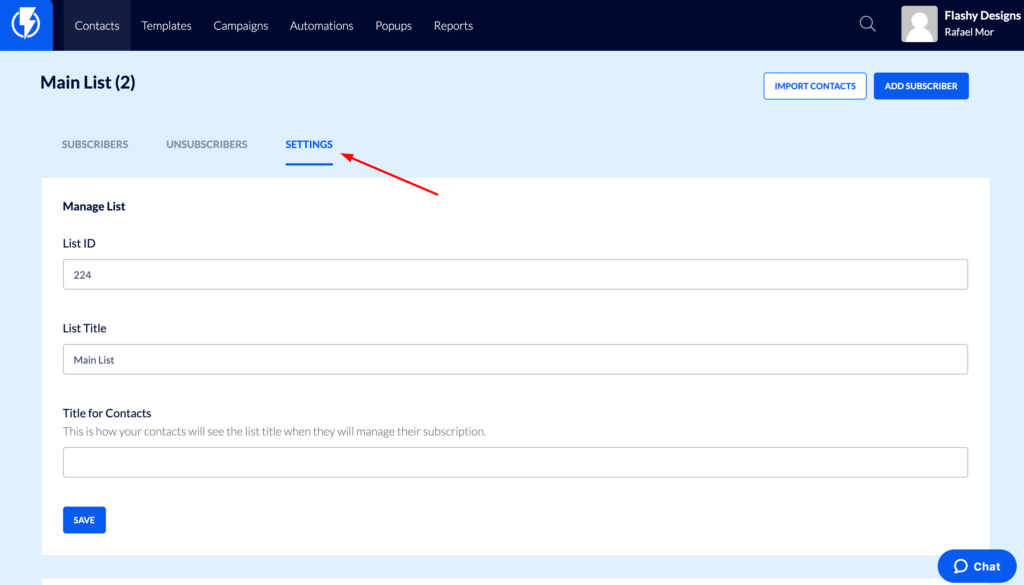
Scroll down to see the two export options: Export Subscribers or Export Unsubscribers. These two categories are separated so that you can easily export data based on subscriptions.
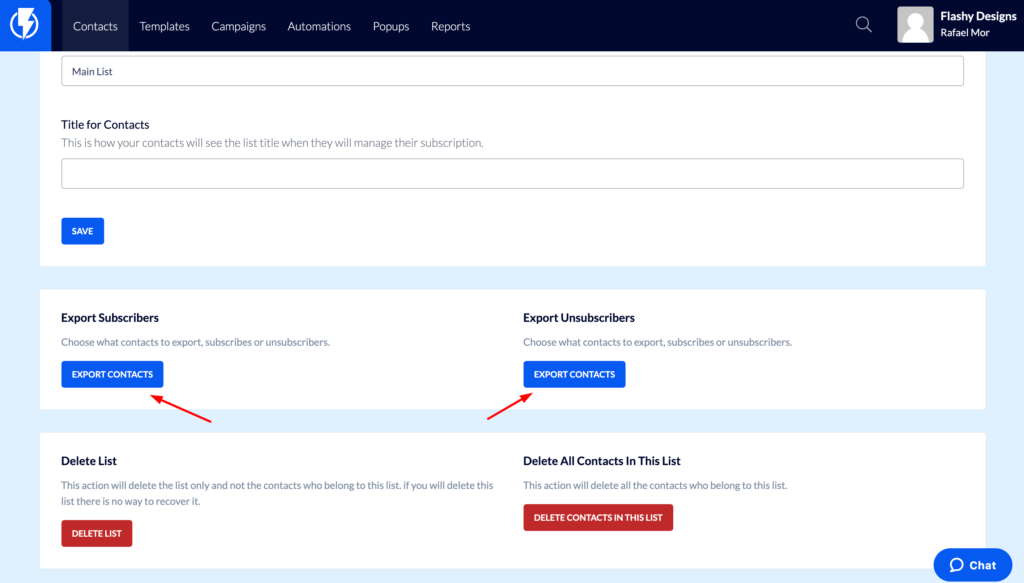
- Click the “Export Contacts” button in the desired export category.
- Provide the email address where the export will be sent. Click “Export Contacts.”
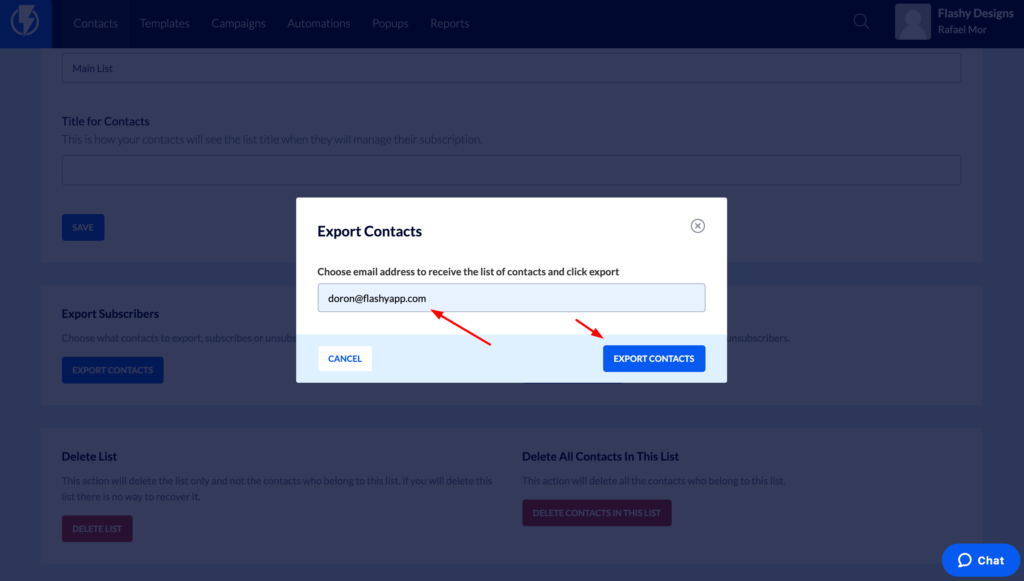
- The export may take a few minutes, depending on the size of the list.
- An email with a link to download the exported CSV file will be sent to the address you provided. The link is only valid for 24 hours, so you don’t need to worry about security issues.
Export a Segment
Go to Contacts in your Flashy dashboard at the top of your screen.
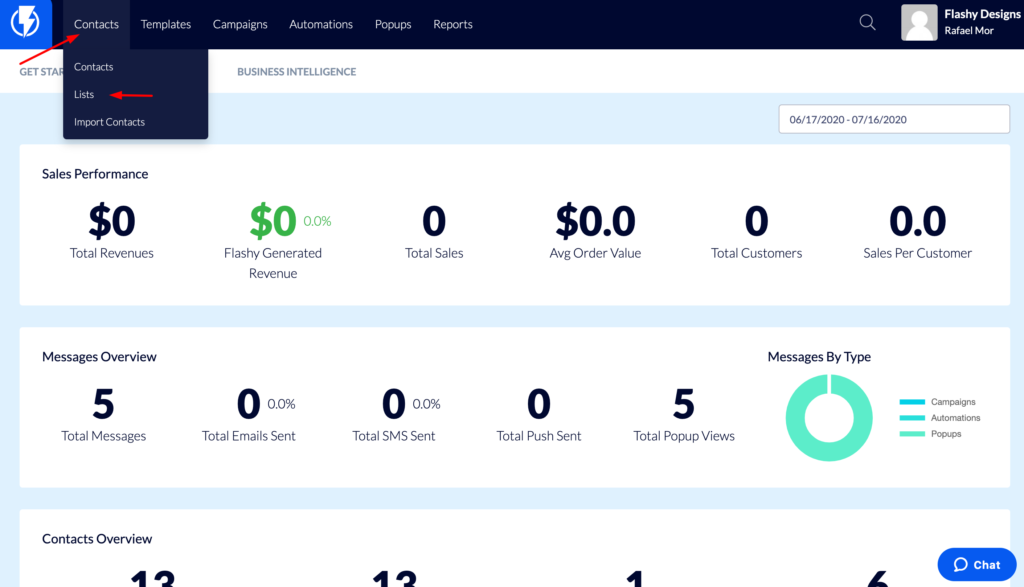
- In the left-hand menu, click on the name of the segment you want to export.
- Click on “Actions” in the upper-right corner of your screen. Select “Export Contacts” from the dropdown menu.
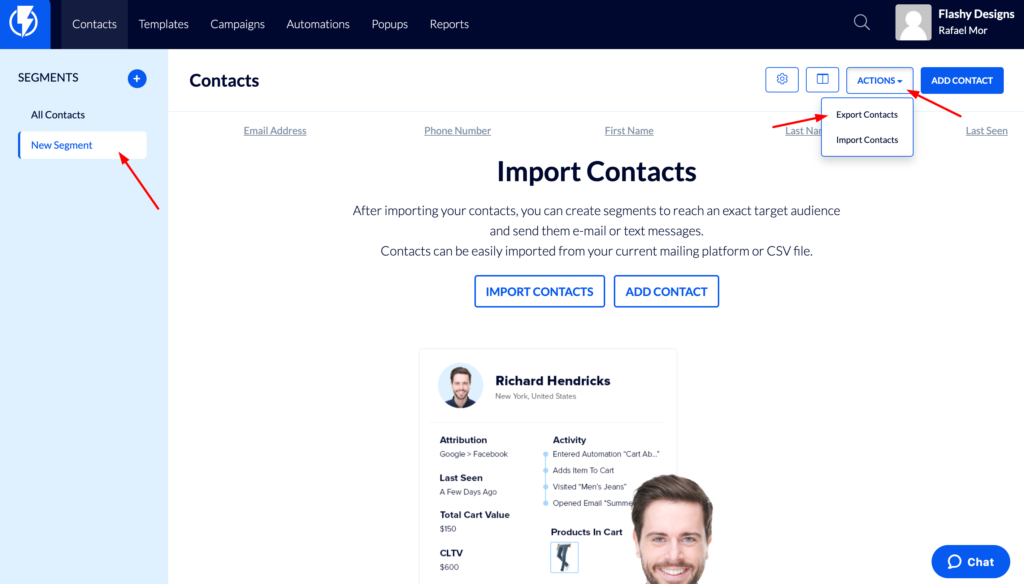
Provide the email address where the export will be sent. Click “Export Contacts.”
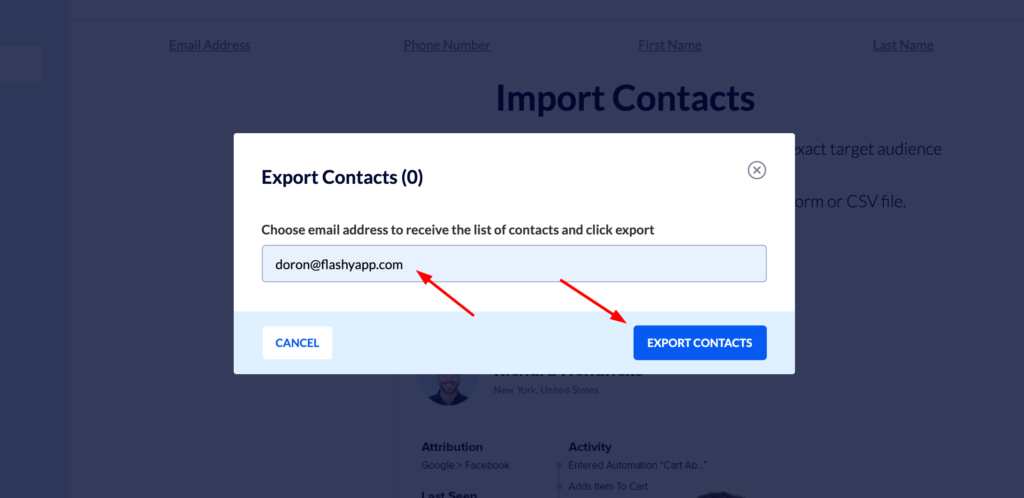
- The export may take a few minutes, depending on the size of the list.
- An email with a link to download the exported CSV file will be sent to the address you provided. The link is only valid for 24 hours, so you don’t need to worry about security issues.


