How To Manually Remove a Contact From an Email List
When a customer of yours clicks the unsubscribe link they will automatically stop receiving communications sent to the email list they chose to remove themselves from. Sometimes a customer will not remove themselves but rather ask you to do it for them, in a reply to an email of yours for instance. In such cases, you can manually remove the customer from the email list.
Finding a Contact on an Account
There are two ways to find a contact on a Flashy account.
The first is to click on the magnifying glass symbol (at the upper right-hand corner):

A search box will open into which you can paste the email address of the contact you wish to find:
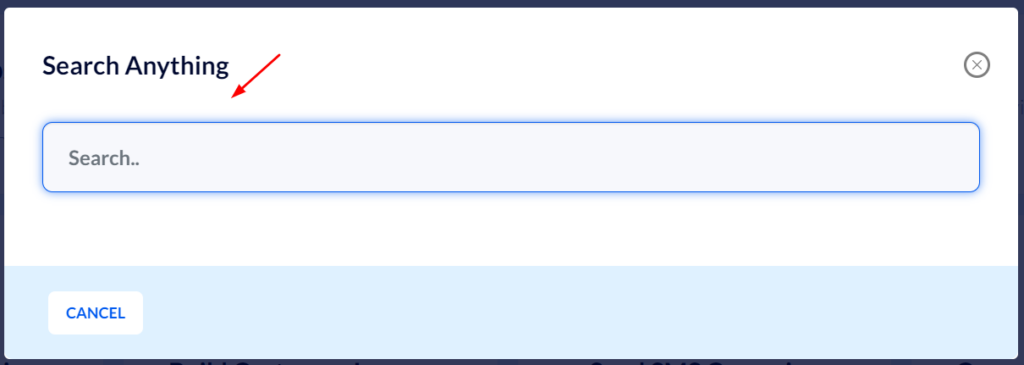
The second way to search is by creating a segment. To create a new segment click the "+" symbol on the left-hand side of the contacts page:
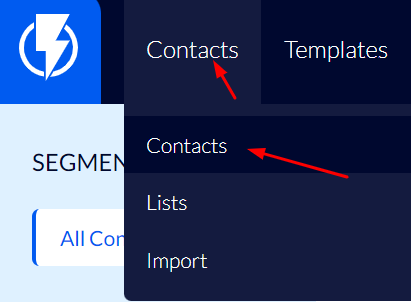
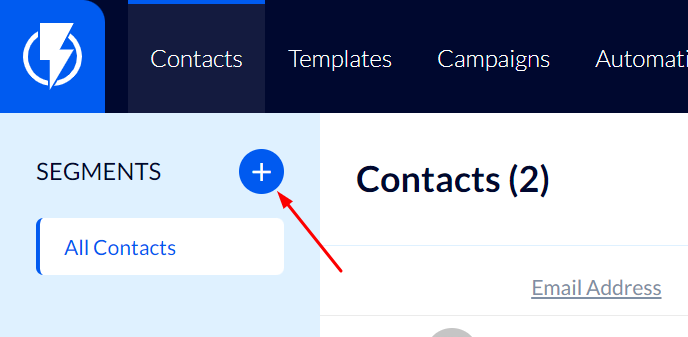
Click "Contact Properties" and then "Email Address":
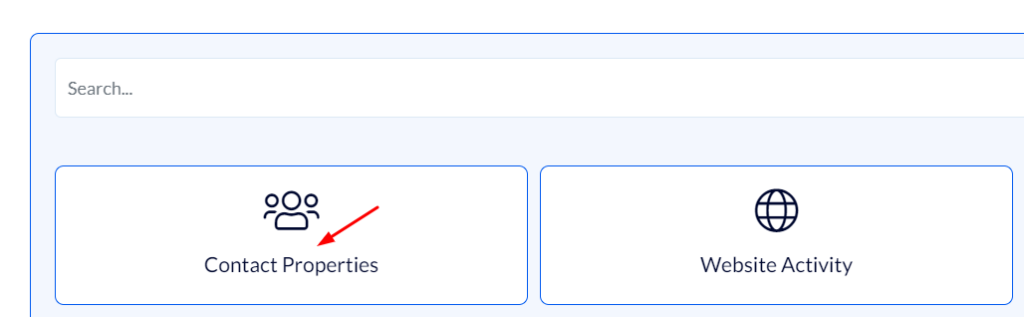
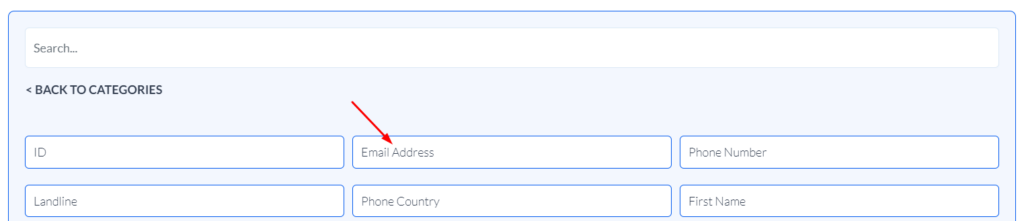
Now, search for the email of the contact you wish to find:
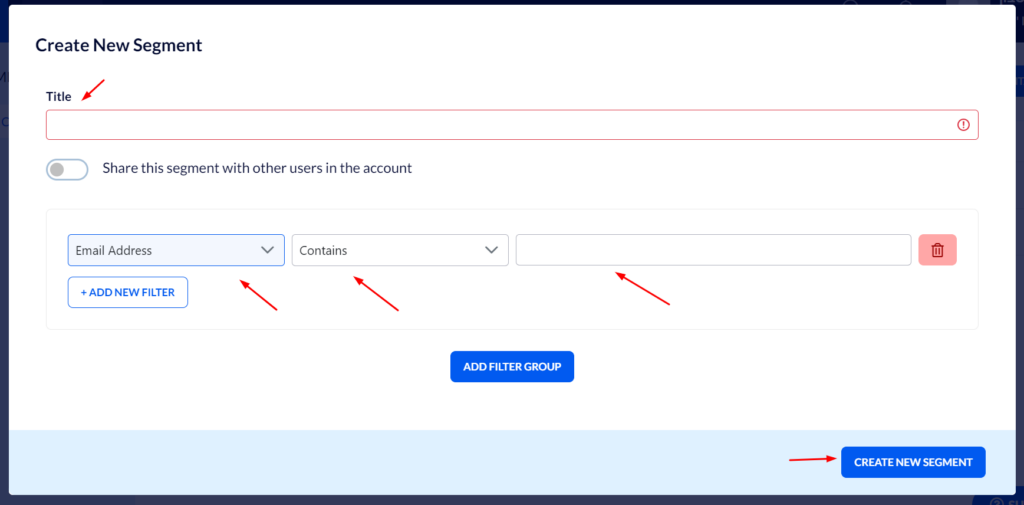
Manually Removing a Contact from a Email List
Once you've entered the relevant contact's file, click "Lists".
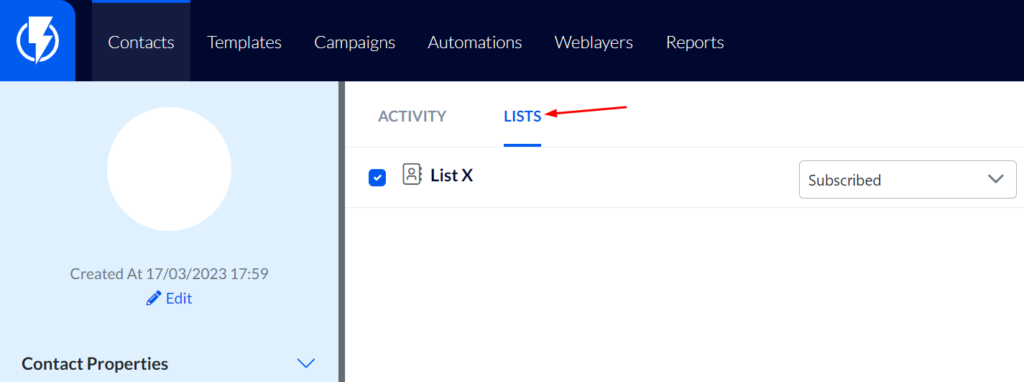
You will then see the email lists from which the customer agreed to receive communications.
You must change the contact's status to "Unsubscribed" – for the email lists on which they are listed as "Subscribed".
Now, even though the contact is still on the email list, they will no longer receive emails sent to it. This is because you have changed their status to "Unsubscribed".
Please note, another option is to remove the check mark “V” from the email list the customer is on, but this is not recommended because it will remove the customer from the list altogether, making it hard for you to know that they were ever on it. Therefore, we recommend that you stick to changing the customer's status to "Unsubscribed" as described above, thus achieving the same required result – the customer will cease receiving communications (without you forfeiting the ability to export contacts who removed themselves from the email list, in case you need to).
- If the contact is listed as "Subscribed" on several of your email lists – make sure there is no list left on which they are still listed as "Subscribed".
Permanently Deleting a Contact from Flashy
Please note, this will permanently delete a contact's details and all data Flashy gathered about them, including all records of them ever having been registered to your email list. Restoring the data will not be possible. This is why we recommend that you stick to removing the contact from your email lists, as described above, thus achieving the same result of ceasing the reception of marketing communications from you.
If despite all this you still wish to completely delete a customer's file and all the data gathered about them, click "Contacts" on the Flashy toolbar.
You can create a segment containing the contact's email address, then check the checkbox and click "Delete Selected Contacts".


