Resending a Marketing Campaign Email
There are two options for resending a marketing campaign email to contacts who had not opened the original mail sent: while creating the campaign, or even after it had been completed and activated.
Resend Scheduling While Creating an Email Marketing Campaign
It is possible to schedule the resending of a marketing campaign email, to contacts who had not opened the original mail sent, during the "OVERVIEW" stage (the last stage of creating the campaign).
Click the blue "SCHEDULE RESEND" button at the bottom of the screen.
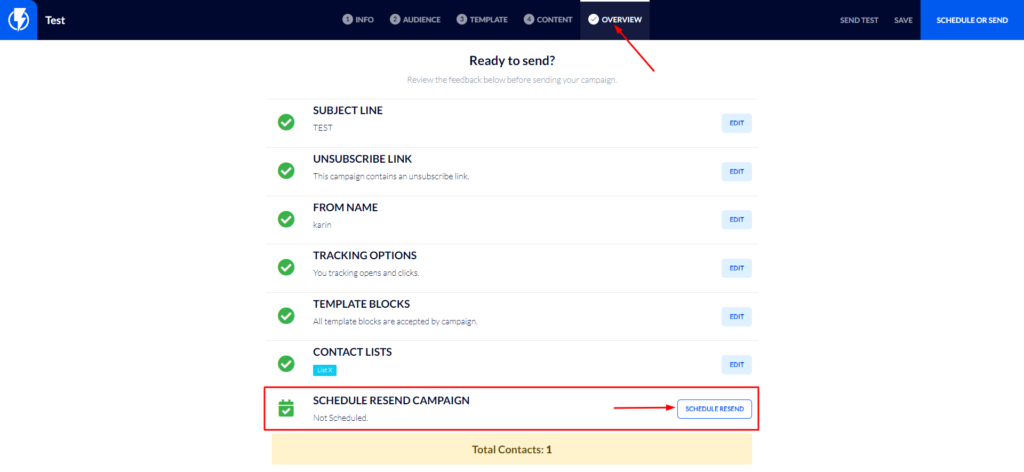
In the screen which opens check only the bottom check box: "Resend the campaign to people who did not opened the current campaign after:".
Fill in the number of days you wish to wait before resending the campaign.
- If you schedule resending while creating the original campaign – resending will occur once the number of days you specified passes since the original marketing campaign email was sent.
In the subject box fill in the subject for the second email contacts will receive.
Finally, click "Save changes".
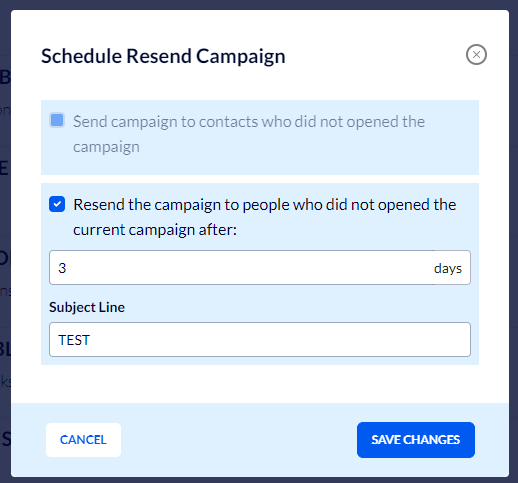
It is now displayed that the email will be resent once the number of days you specified has lapsed. As specified, only to contacts who did not open the original email.
You can now proceed to the sending stage, and finally, you will be able to see the resending campaign on the main campaigns page – there you may cancel/edit it if necessary.
Scheduling the Resending of a Marketing Campaign Email You Have Sent In the Past
If you did not perform the above-mentioned stage while creating the original email marketing campaign, or if you wish to resend a marketing campaign email to contacts who did not open the original mail, you will first need to duplicate the campaign you wish to resend.
Now, click on the duplicated campaign and edit it if necessary.
Finally, click "Schedule resending" at the bottom of the screen:
Check only the top "Send campaign to contacts who did not opened the campaign" box – and select the relevant campaign.
Complete the process by clicking "Save changes"
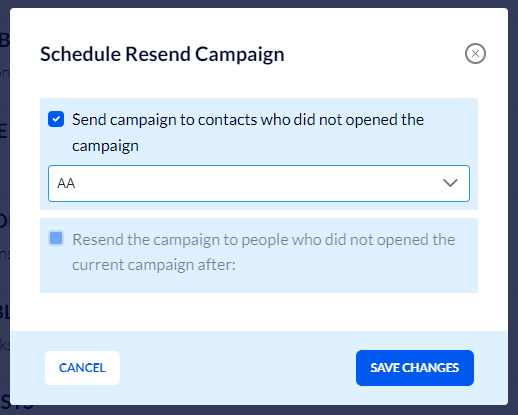
On the main campaigns page, you will now see that the relevant campaign is set to be sent only to contacts who did not open the original campaign you specified.
You may now proceed in stages by clicking the blue "Schedule or Send" button at the top of the screen and specifying when the marketing campaign email is to be sent.



