How To Test an Automation
Testing an automation before activating it is recommended. This is done to ensure everything is set correctly: the right messages are received in the right order and they appear the way you want them to.
Duplicating an Automation for Testing it
First, you will need to duplicate the automation in order to test it.
Enter the main automations page and click the automation's duplication button (action buttons will appear when you hover the automation).
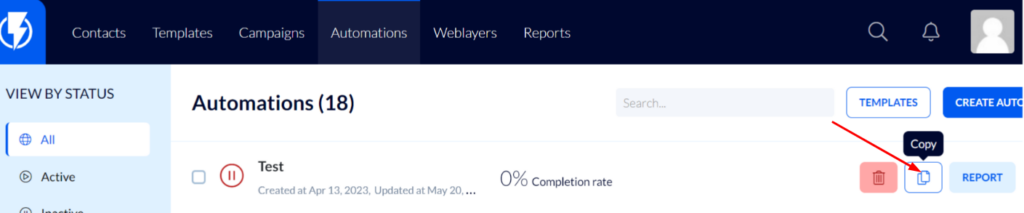
There are two reasons for duplicating automation:
- Creating a testing version that will not affect the statistics collected about the actual, real automation.
- Setting the trigger so that only you may enter the automation, in order to test it.
Testing an Automation
Once you've duplicated the automation, enter the duplicate automation by clicking it (or by clicking the edit button on its left-hand side).
Now, edit the trigger and add a filter that allows only you to enter the automation.
To do this, click the trigger, and in the quick search box fill in "email" and then "includes" and then fill in the email address that you plan to conduct the test with.
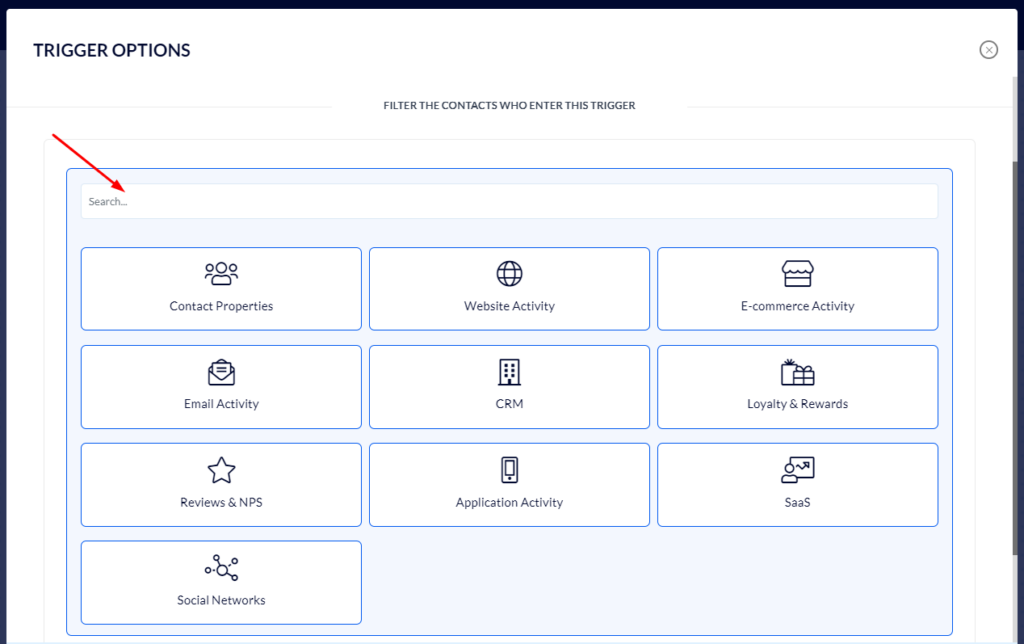
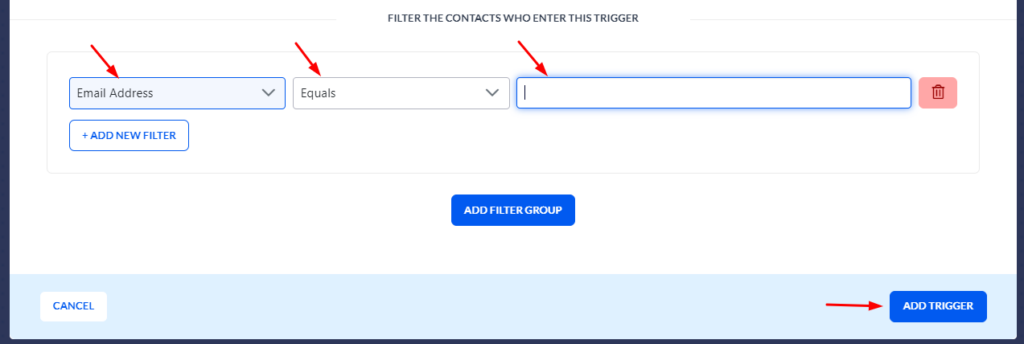
- General note – if you have set long holding times at the end of the automation, you may edit and shorten them to only a few minutes so that you can see the entire sequence of messages without having to wait too long (since this is a duplicate automation used for testing only, the original, real automation, will not be affected).
Finally, activate the real automation by switching its status button to "active" (on the top right-hand side of the screen).
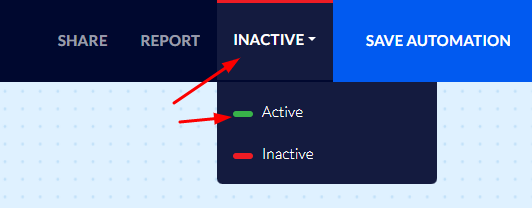
Now, it is recommended that you enter your website using an anonymous browser, subscribe to your email list (using the email you set in the automation's trigger), and proceed with performing the actions that should (if everything is set right) enter you into the automation and carry you all the way through it.
Once you have done all of the above you will enter the automation and pass through its journey, you will also be able to see this on the contact's file (the contact you created for testing the automation).
Once you've tested everything and found it all to be working properly, you are ready to go ahead and activate the original, real automation.


