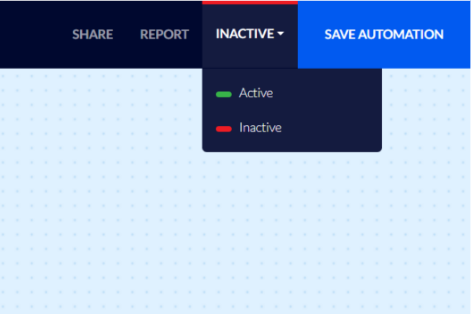How To Create an Automation Based on Order Status on Shopify (Shopify – fulfillment status)
Flashy enables you to set up an automation that sends communications to customers, based on their order's status on the Shopify platform.
For example, you may want to send messages such as "Thank you for your order", "Your order has been shipped", etc.
Using Flashy you can send such messages via different channels: email / SMS / push notifications and more.
Setting Up an Automation that Sends Messages to Customers According to their Order's Shipping Status
Click "Automations" on Flashy's top toolbar.
Then click "Create Automation".

Select "Start From Scratch".
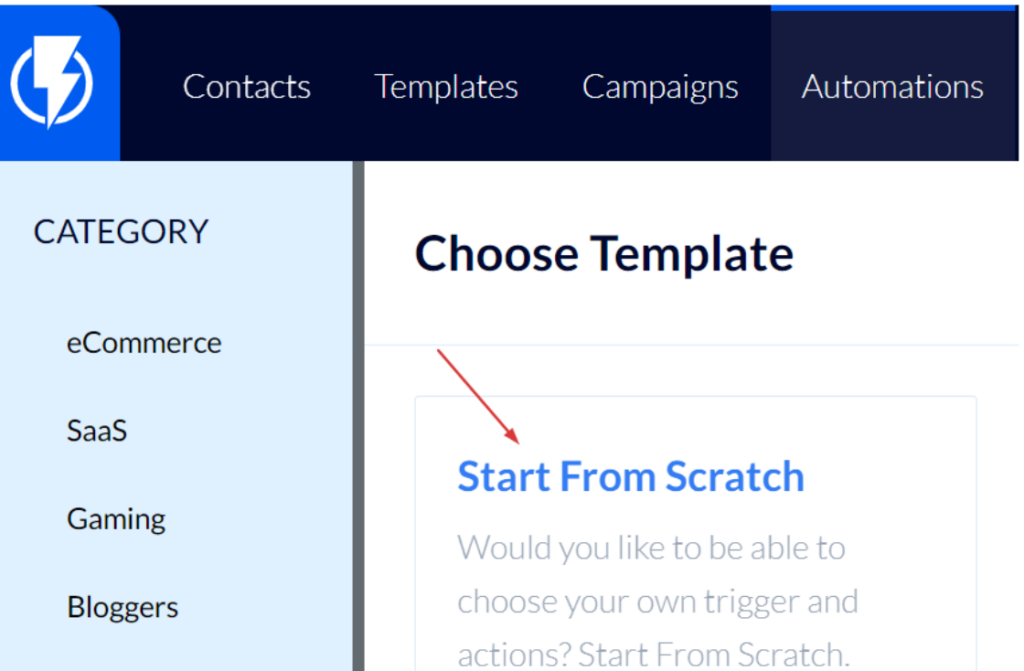
Fill in a title for the automation and click "Next Step".
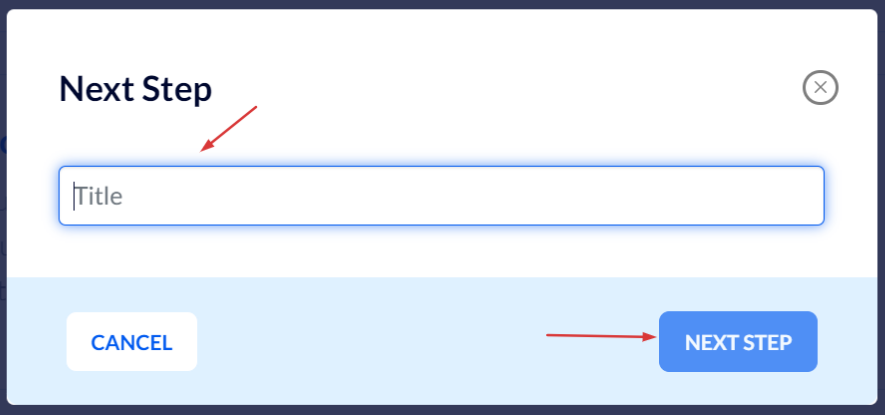
Now, check the settings of your Shopify store regarding the reporting of shipping status to Flashy. The following values of Shopify's "Fulfillment Status" can be reported and used on Flashy:
- Fulfilled
- Unfulfilled
- Partially Fulfilled
- Scheduled
- On hold
- Read more about the different statuses on Shopify: https://help.shopify.com/en/manual/orders/order-status#fulfillment-status
In the automation journey, click "Add Triggers".
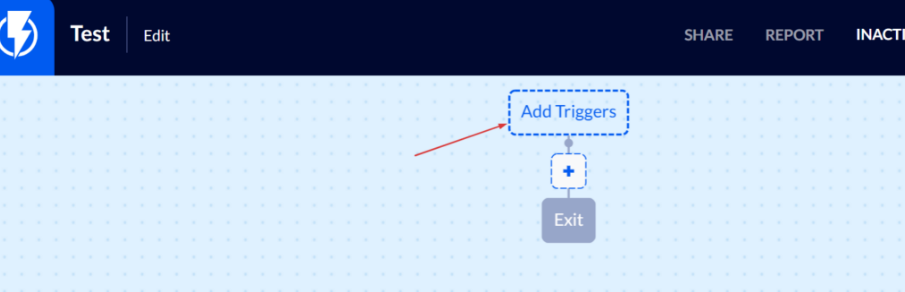
Select the "Order Updated" trigger.
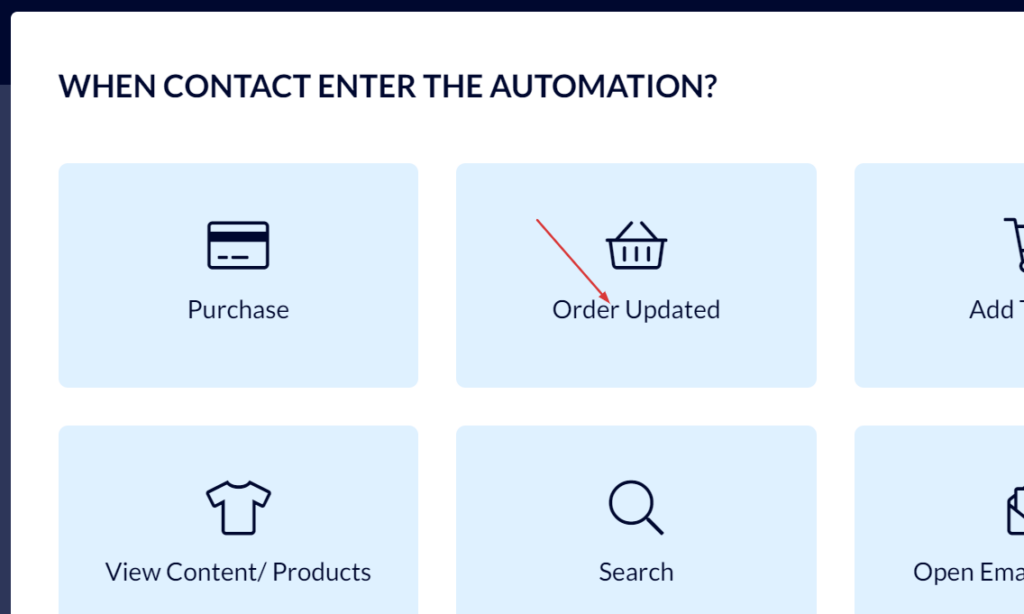
In the menu that opens fill in the following details:
Order Status – "Contains".
Value – fill in the status used on your website to indicate that the order has been paid for.
Important! – use only lowercase English letters for filling in the order status value.
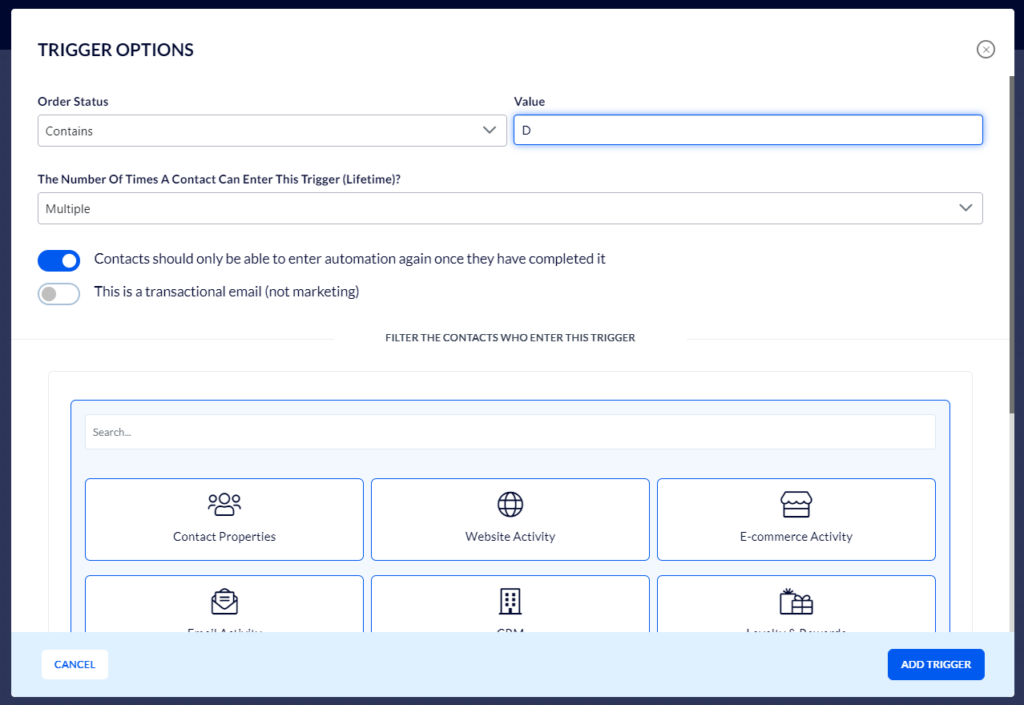
Now, add the action of sending the desired communication once the trigger has occurred. You can do this by clicking the "+", add action, button:
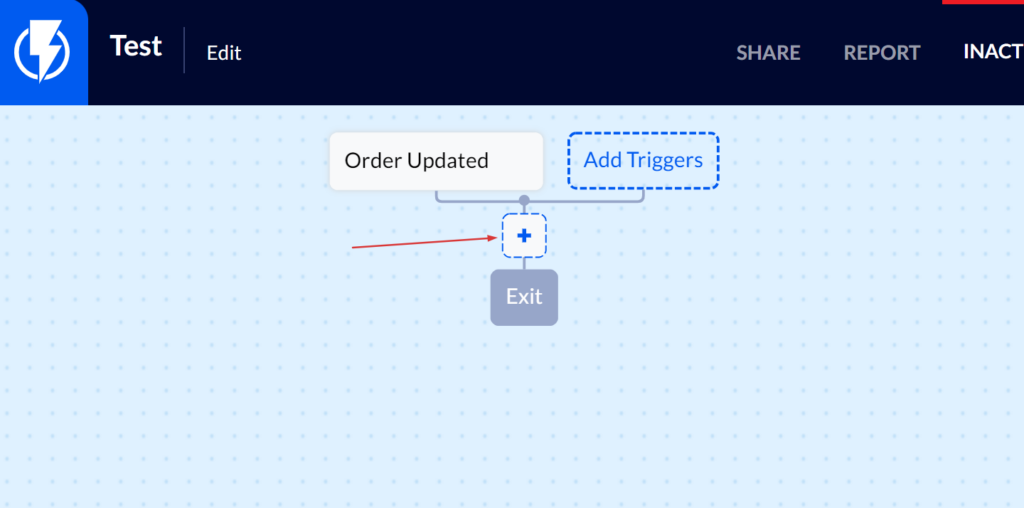
For example "Send SMS", "Send Email Template", or any other desired action.
Finally, click "Save Automation". You can then activate the automation by changing its status to "Active" at the top right-hand side of the screen.