Creating and Using Dynamic Coupon Catalogs (Generated From the Website in Real Time)
If your website is built on Wordpress, Shopify, Magento, or Wix platforms – we have great news for you concerning coupon codes!
You can create a coupon code directly from Flashy, generated from your website in real-time with no need to use an extra tool.
- This option is available from master price plans and up.
- This option is available for Shopify, Woocommerce, Magento 2, and Wix I.
- Before using this option you must ensure that your addon is updated to the latest version of Flashy.
Please note, dynamic coupons are available for use in email and SMS communications of automations only (and not as part of campaigns).
Creating a Dynamic Coupon Catalog Generated from Your Website in Real Time
Click on the account icon at the top toolbar.

Click "Catalogs and coupons".
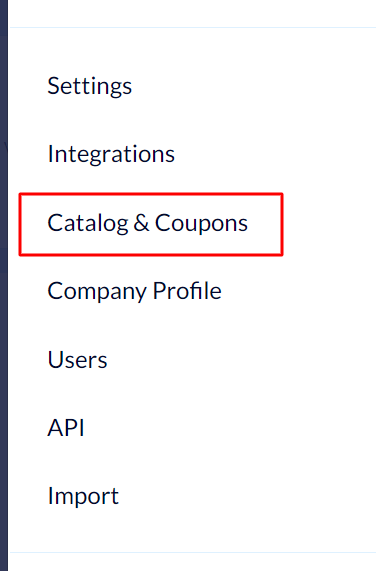
Beside "Dynamic coupons", click "Create dynamic catalog".
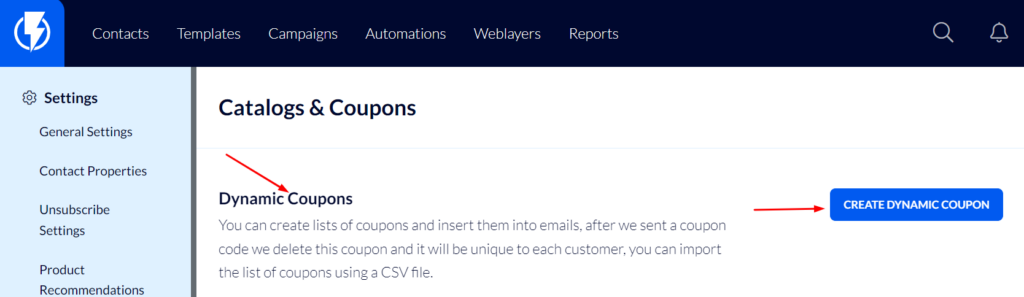
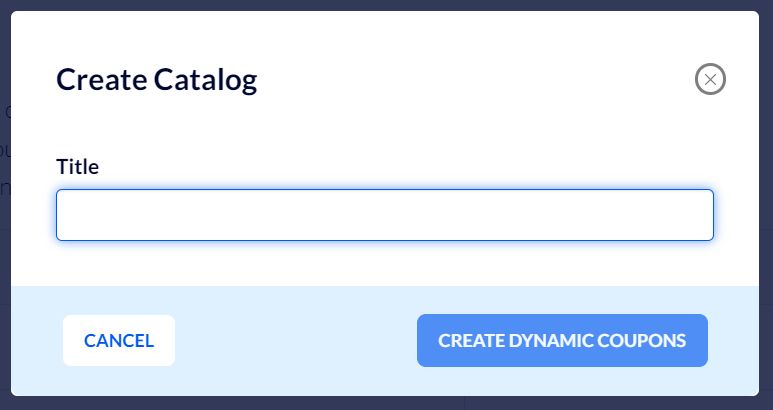
Now you may select settings for the coupon catalog:
Under "Shop" – Select your shop's name.
Under "Discount type" select the type of coupon you wish to give:
- "Free delivery".
- "Percentage" - you will have to set the discount percent you wish to offer.
- "Fixed" – you will have to set the sum of the fixed discount you wish to offer.
Under "Validity" select the time span in which the coupon will be valid:
- "Unlimited" – Unlimited validity, with no time span limit.
- "Relative" – A certain amount of time from when the coupon was created (2 days for instance).
- "Fixed date" – Until a certain fixed date (the 8th of august 2022 for instance. The coupon will be valid until the date you have set. In this case, until 23:59 on the 7th of august 2022).
If you've selected "Relative":
Under "Value" fill in the desired number, and under "Duration" select if this number represents days or weeks.
If you've selected "Fixed date":
Under "Fixed date" select the desired date for the end of the coupon's validity (the date when the coupon will expire).
Now, under "Title" you may choose a title for the coupon ("VIP" for example, or any other title you want). This means that the coupons will bear the title you have set and continue according to further settings.
Fill in "Minimum cart total" – if you wish the coupon to be valid only if the cart's total is above a certain sum.
Additionally, you can set a coupon to be resent to a customer several times until it expires, by activating the "Resend coupon until expiration" toggle.
- For instance, if you wish to create an automation that sends two emails to a customer at a certain interval, the customer will receive the same coupon code so long as the coupon is valid (the validity of a coupon begins at the moment it is generated – in this case from when it was first sent).
Finally, click "Save changes".
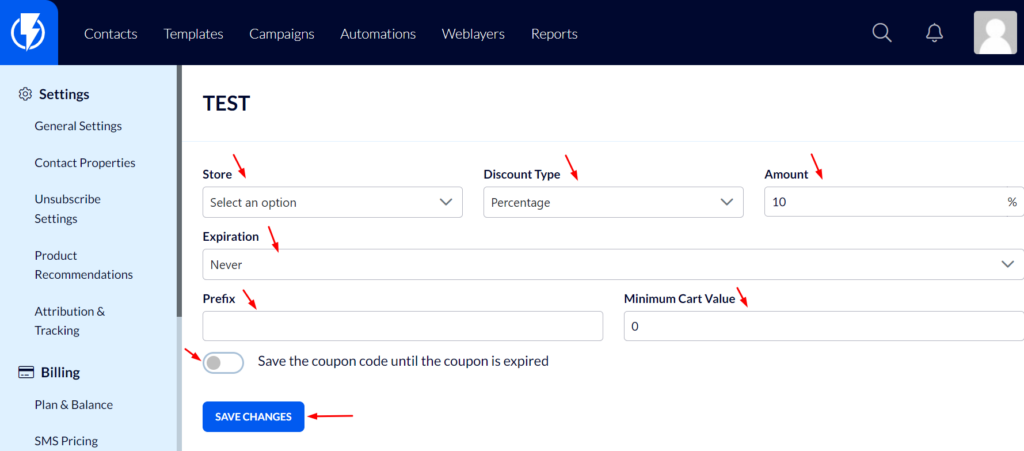
Using a Dynamic Coupon in an Email Template Sent from an Automation
Enter the relevant template and drag the "Dynamic coupon" element to the desired location on the template.
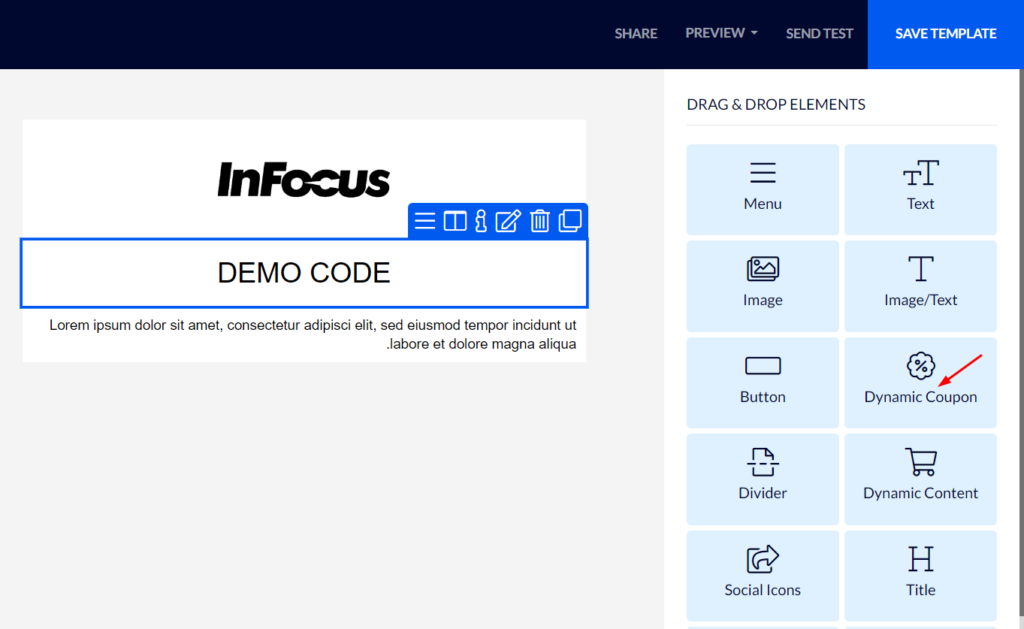
The element's right-hand menu will now open.
Under "Data source" – select "Dynamic catalog".
Under "Coupon feed" – select the coupon catalog you created.
- The toggle "If coupon can't be generated, still send the email" –
Has to do with cases when your website fails to generate the coupon, due to a temporary problem with your website for instance. You can choose whether or not Flashy will send the email without the coupon by activating or deactivating this toggle.
Finally, you may design the coupon element as you wish (spaces / colors / fonts, etc.)
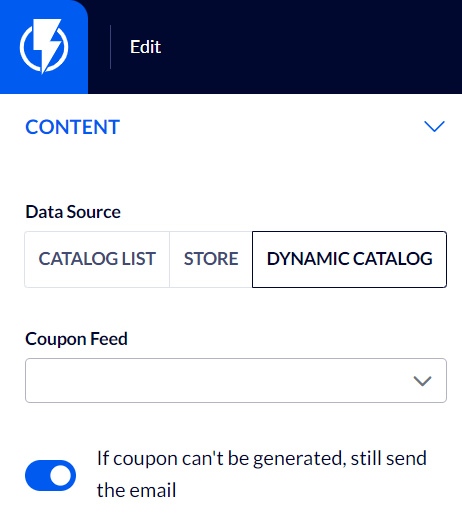
Using a Dynamic Coupon in an SMS Sent from an Automation
Enter the relevant automation and add a "Send SMS" action.
In the screen that opens you may click the percentage symbol:
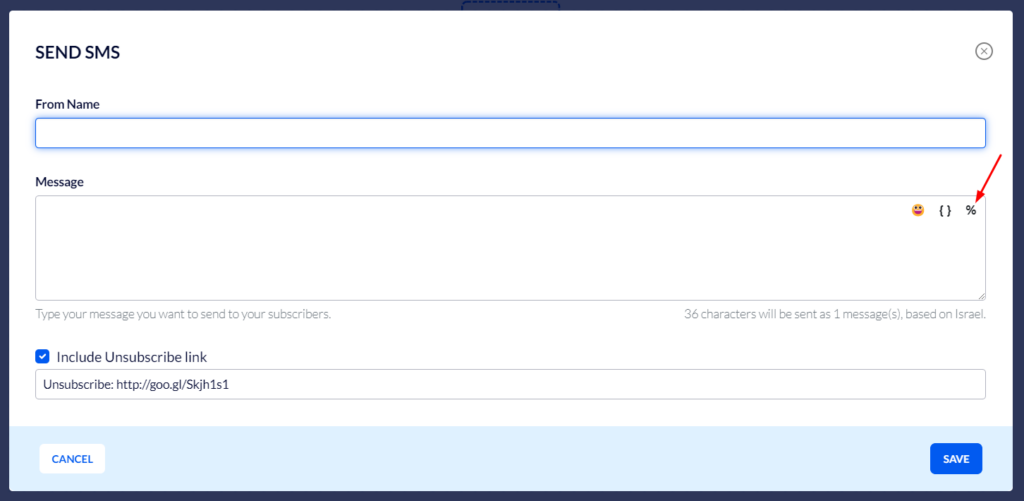
Now select the coupon catalog you created.
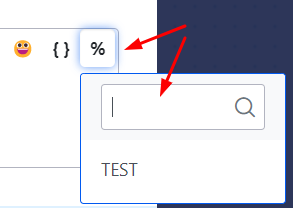
Once the catalog has been selected, Flashy will add to the message a dynamic parameter which will display to each recipient their unique coupon code.


