Personalizing Your Emails and SMS Messages
Doesn’t it feel great when someone addresses you with your name, instead of just a general greeting? It makes you feel known and valued, and that the connection the other person is making with you is special.
Your customers are no different. Making an effort to personalize their experience with your business goes a long way toward creating a positive, ongoing relationship with them. Flashy offers simple, yet powerful ways to personalize the emails and SMS messages you send to your customers. Utilizing this feature could make all the difference between an opened message and one that goes to the trash.
To explore the personalization feature, open up Templates in your Flashy dashboard at the top of your screen, and choose an email template. Go to the Drag and Drop Elements menu on the right hand side, and drag a text element into your template. From here, place your cursor anywhere you like in the text element. In the gray toolbar that appears, you will see a Contact Properties drop down list; choose any property from the list to add some personalization to your message.

For example, you might choose to use your contact’s first name in the greeting. When you select “First Name” from the Contact Properties list and insert it in the greeting in your template, it will look like this:
Hi, {{first name}}!
But when your contact named Susan receives it, she will see “Hi, Susan!” and will want to open the message and read on to see what you have to say to her. You can use contact property elements in both the message’s subject line and inside of the email or SMS itself.
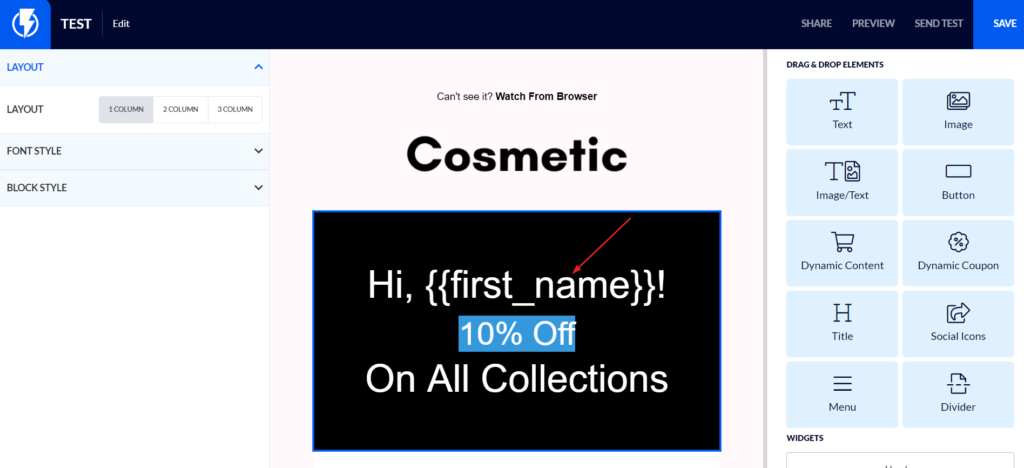
Don’t have a first name on record for all of your contacts? No problem. The field will be deleted from the message those people receive, and it will simply say “Hi!”
Be sure to take advantage of Flashy’s many contact properties to add personalized elements to your emails or SMS messages. Give your open rate a healthy boost today!


