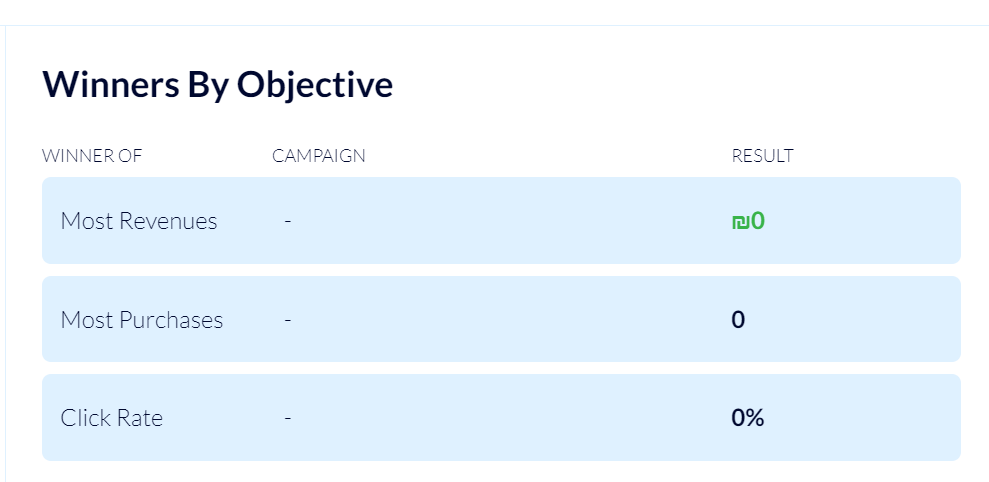General Report of All SMS Campaigns
On Flashy you can view a general report displaying details of all the SMS campaigns that you sent.
To view the general report click "Reports" on Flashy's main toolbar, then click "SMS".
If needed, you can set a time range for the campaigns that you want to include in the report by setting the relevant dates in the upper right-hand corner.
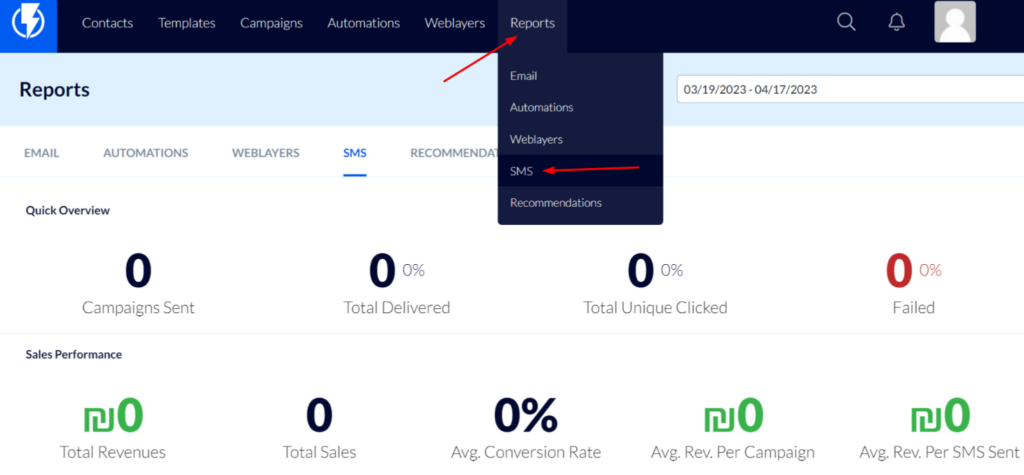
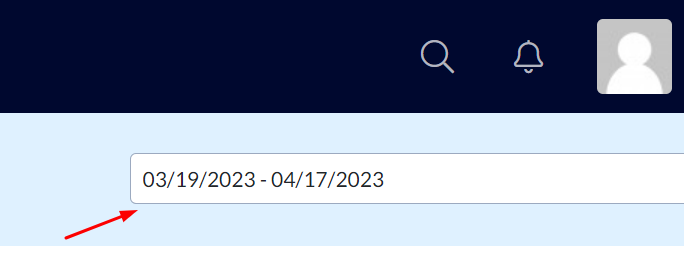
Quick Overview
Under "Quick Overview" you can see:
Campaigns sent – the total number of SMS campaigns that you've sent.
Total delivered – the total number of SMS messages successfully delivered to customers (a message will be successfully delivered if the phone number is a valid one and if the cellular service provider did not block the message).
Total Unique Clicked – the total number of people who clicked links in the SMS messages.
Failed – the total number of SMS messages that were not successfully delivered (for instance, because of an invalid phone number, a disconnected number, etc.).

Sales Performance
Under "sales performance" you can see:
Total revenue – the total sum generated as revenue from the campaigns (from purchases made following clicking on links in the campaigns' SMS messages).
Total Sales – the number of purchases that the campaigns generated.
Avg. Conversion Rate – the percentage of people who clicked on links in the campaigns' SMS messages and then went on and made purchases.
Avg. Rev. Per Campaign – the average sum generated as revenue per campaign. For instance, if two campaigns were sent, campaign X generated a revenue of 2000$ and campaign Y a revenue of 2000$, then the average revenue per campaign will show 1000$.
Avg. Rev. Per SMS Sent – the total revenue from all the campaigns divided by the total number of SMS messages that were successfully delivered.

Campaigns
Under campaigns, you can see all the SMS campaigns that you sent.
Next to each SMS campaign, you can see the number of contacts that the campaign was sent to, the number of contacts that received the message (those to whom the message was successfully delivered), and the number of people who clicked the link in the message.
Additionally, next to each campaign, there is a "view report" button – click it if you want to view the detailed report for a certain campaign. Click here to read the article about understanding the detailed report of a specific campaign.
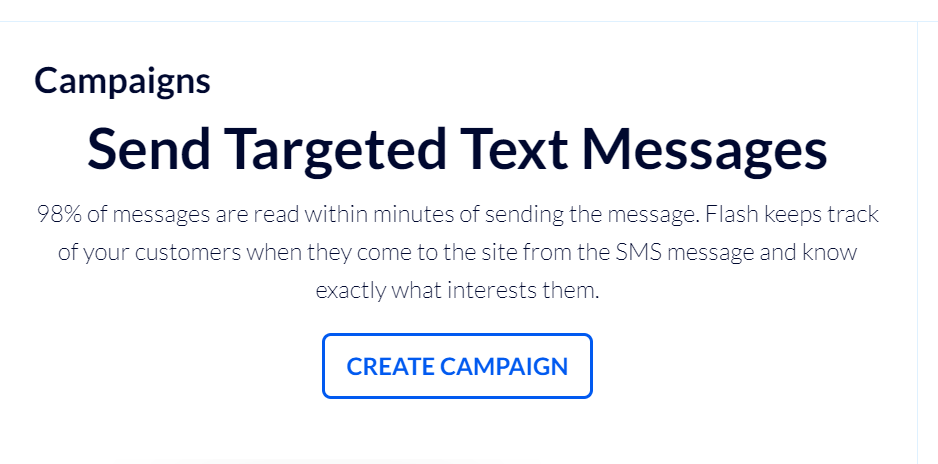
Winners By Objective
Under "Winners By Objective" you can see the campaigns that generated the best results in different parameters:
Most Revenues – the campaign that generated the highest total revenue.
Most Purchases – the campaign that generated the highest number of sales.
Click Rate – the campaign that had the highest click-through ratio (in reference to clicks on links in the messages only).